Here are the three different ways charity fundraisers can be handled in CrossPostIt.
1. You have a Charity bringing you items directly to sell. For this, you can just enter items into CrossPostIt just like consignment items. If you choose to take a lesser commission, you can create a Commission Plan and call it “25% Charity” or something similar. The Commission Plan can be a regular Commission Plan because you are selling the items for the Charity and you’re paying out to the Charity when they sell.
2. A Charity has people bringing items to you to sell but you need to keep them separated by the Consignor. To set this up, create the Charity as a Fundraiser by going to Consignors > Add New Fundraiser. Next, you need a Fundraiser Commission Plan. Go to Settings (the gear icon)> Commission Plans and create a Commission Plan with the Type set to Fundraiser. What this will do is make the items payable to the Fundraiser you select even if you sell it under John Doe. You’ll still be able to look up the items under John Doe, but the checks will be made out to the Charity (under Consignors > Pay Fundraisers).
3. The charity you want to give a percentage to is signed up with Giving Works. With this, you can still sell the item under John Doe, but when you’re in the Details page while listing, you will select the GivingWorks Checkbox and the Charity you will give a certain percentage to. We do not manage percentages going to charities and percentages going to consignors.
Here’s how you add a Fundraiser in CrossPostIt :
Go to Consignors > Summary> Add New Fundraiser at the bottom right, then enter the fundraisers information in here.
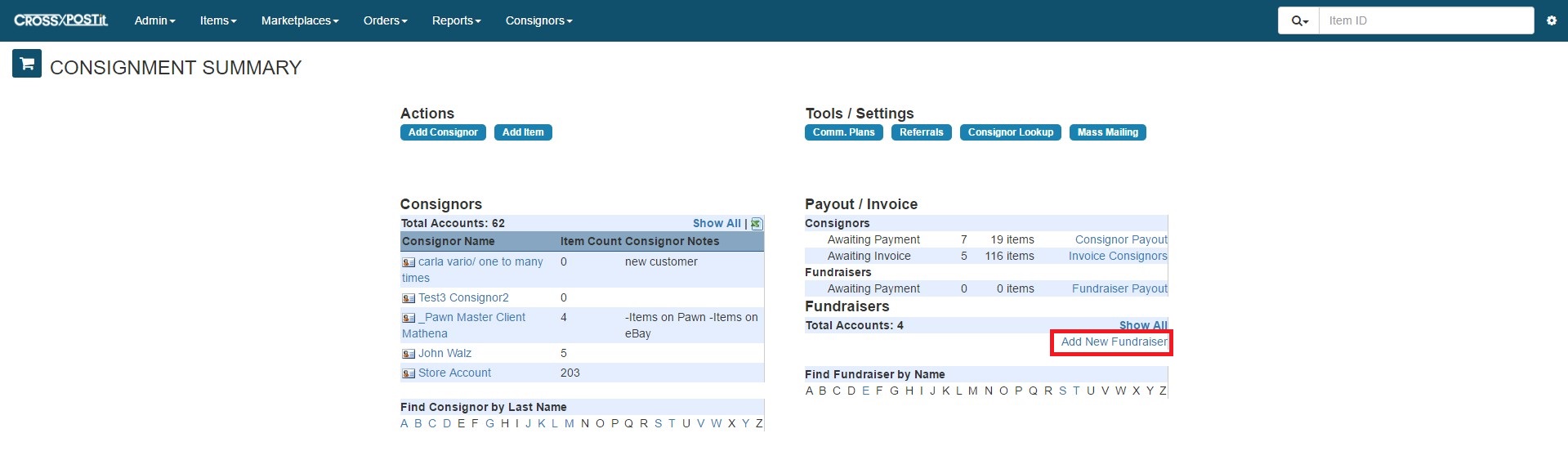
After the fundraiser is added, you need to add the fundraiser commission plan.
Settings > Commission Plans > Create New Plan. This commission plan can be used for all fundraisers if you use the same percentage. This way you do not need a separate commission plan per fundraiser.
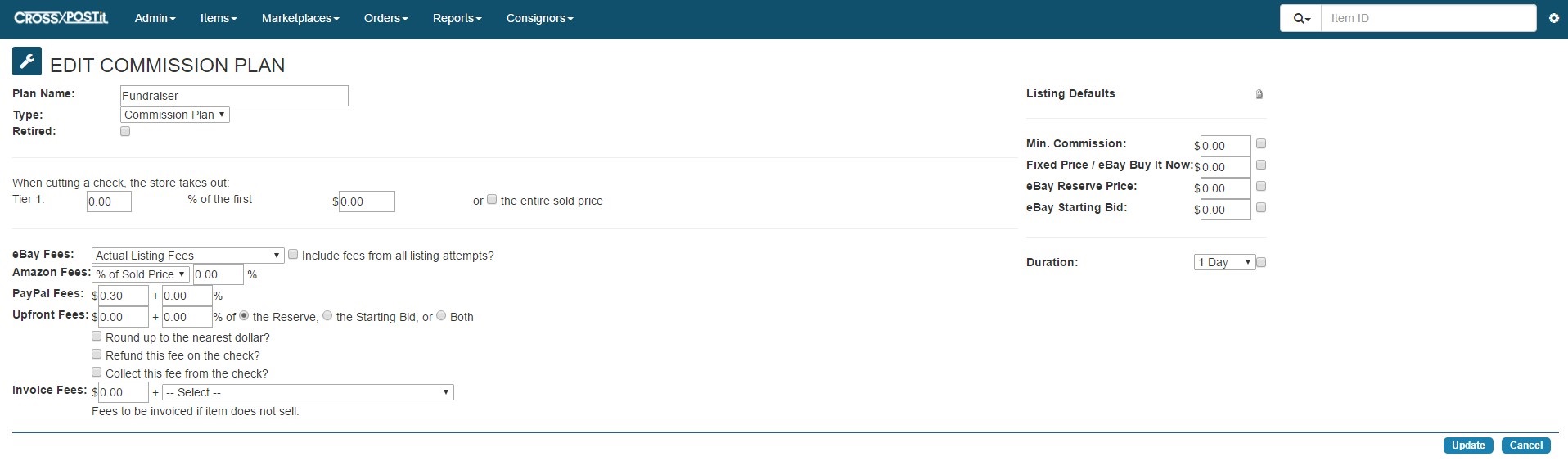
Now when you take items in under a consignor, when you select the Fundraiser Plan a second drop down selector appears so you can select the Fundraiser you want the proceeds to go to.
If you need to donate only a portion of the sales to the fundraiser, you will need to use the GivingWorks option to sell the item. Make sure the charity is set up in GivingWorks prior to listing the item.
