To get to the Unsold section, click the Marketplaces drop down, then pick the eBay subsection, and finally Unsold
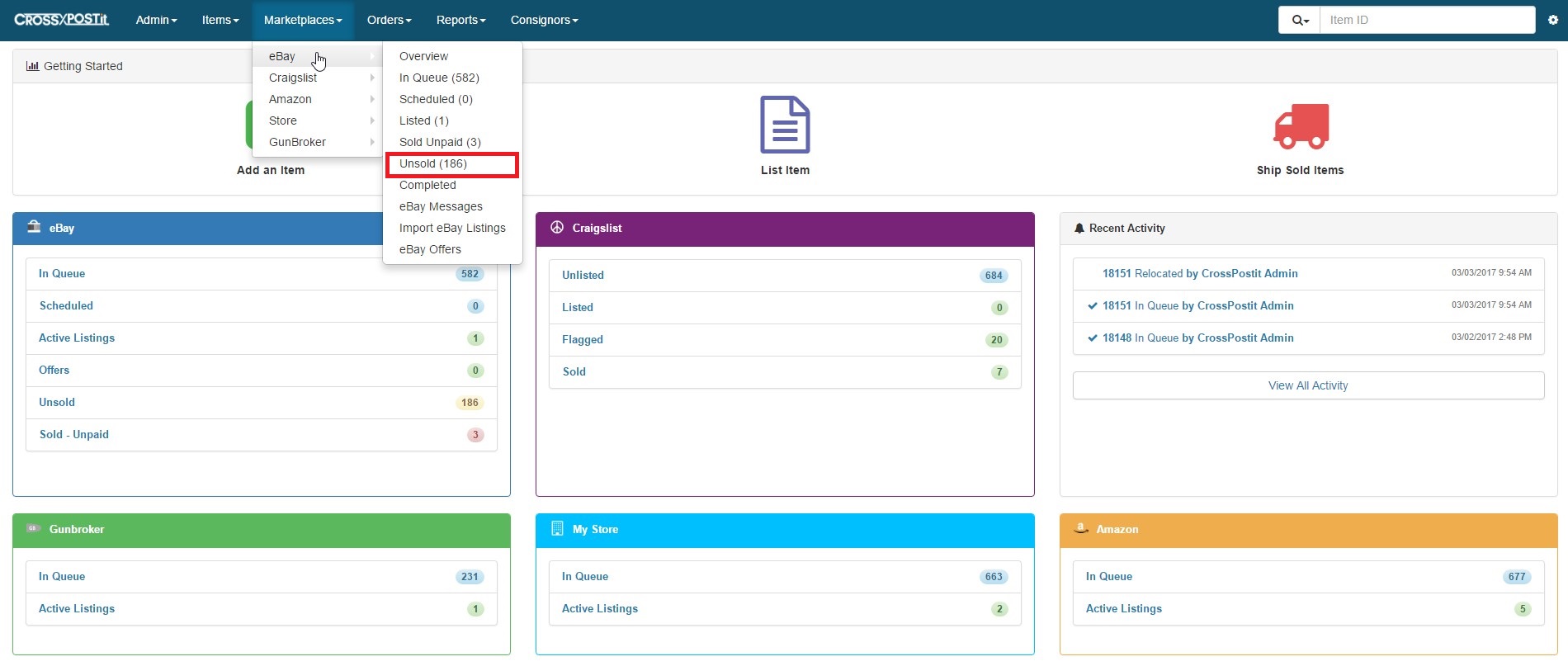
From Unsold, you can move an item to numerous areas. You can Relist the Item, Mark the Item Sold, Retire the Item (meaning Return to Consignor, Donate to Charity or just move it to Completed).
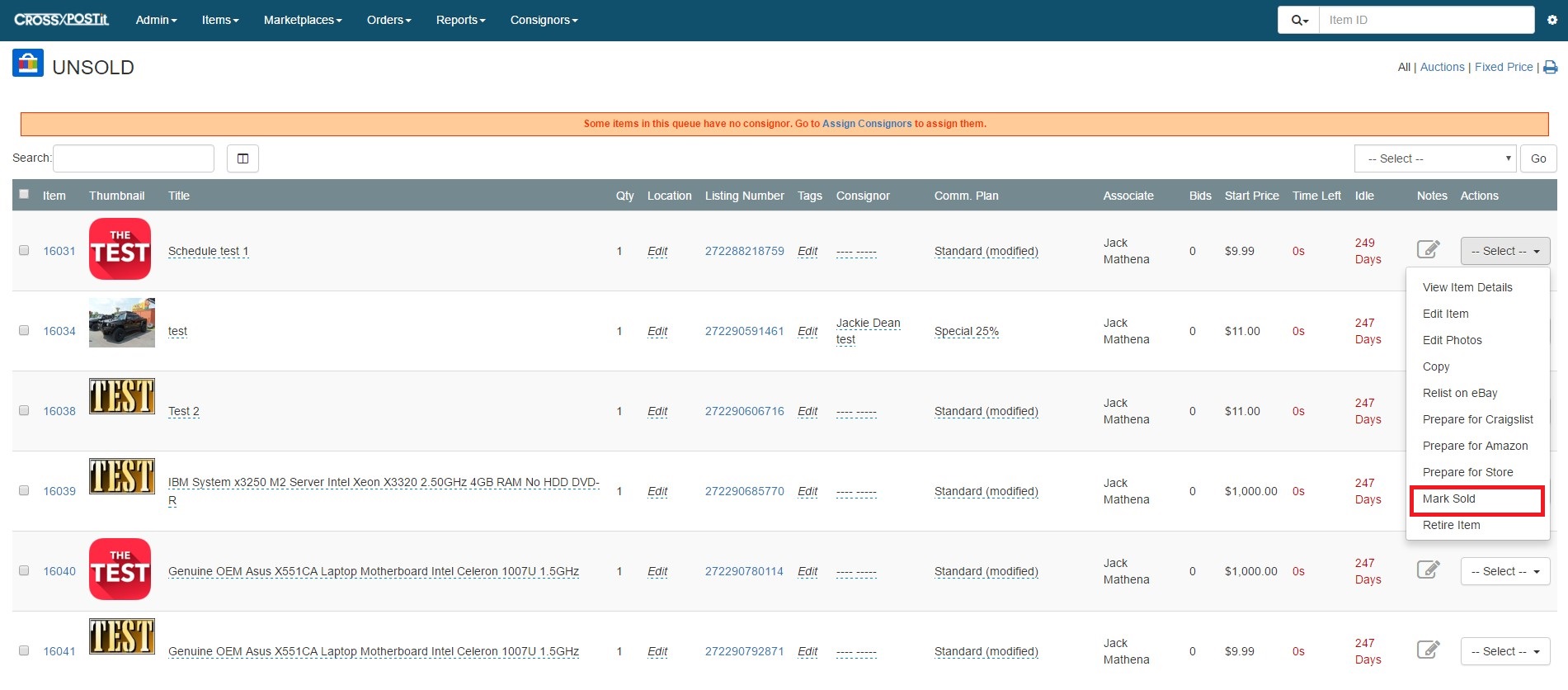
If you click Mark Sold, you can enter all of the information from the Buyer Name, Email and if you shipped the item. After all of the info has been added, you can click Mark Sold/Paid if you still need to ship the item. If the item was locally picked up or it has already been shipped, click Mark Sold/Paid and go to Mark Shipped.
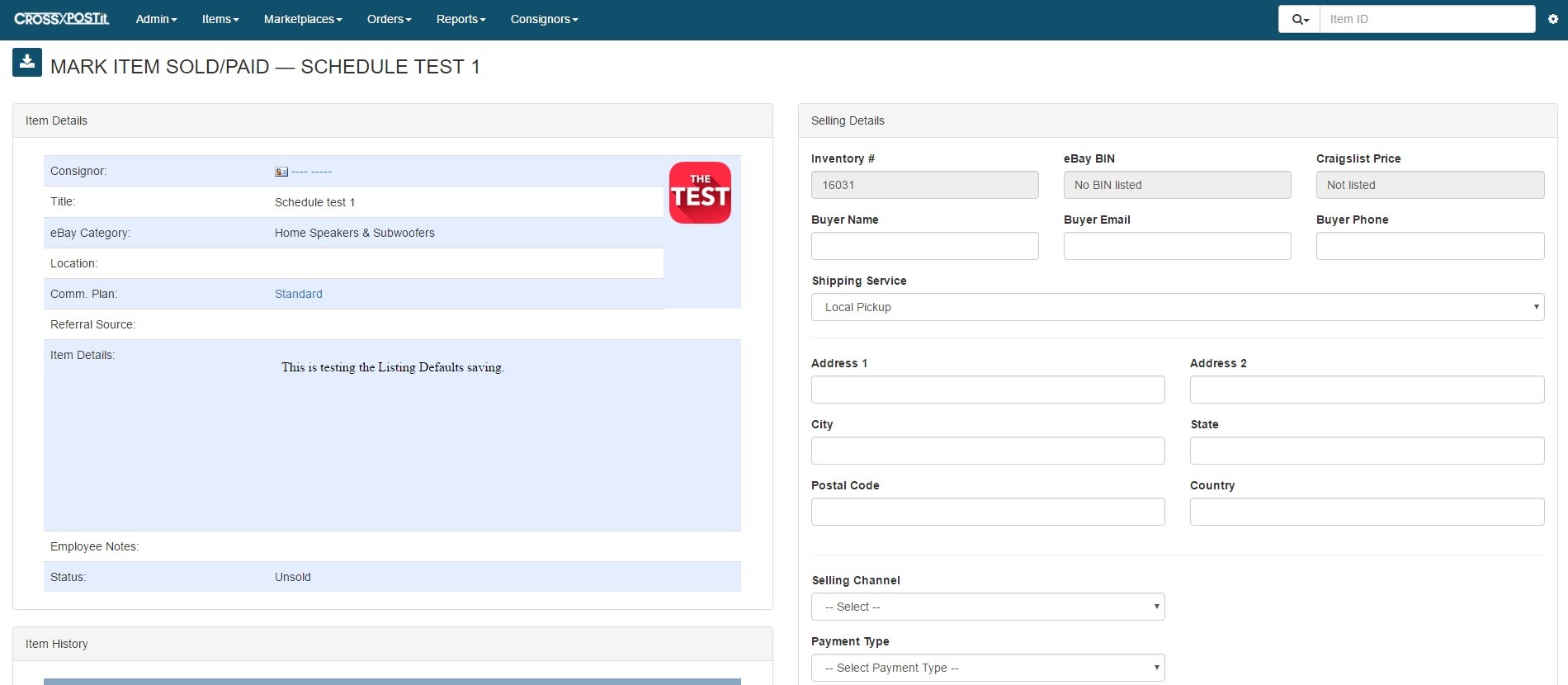
.
Bulk Relisting items:
When you’re in the Unsold section, select numerous items on the left by clicking the checkboxes and select Relist Auctions on the right.
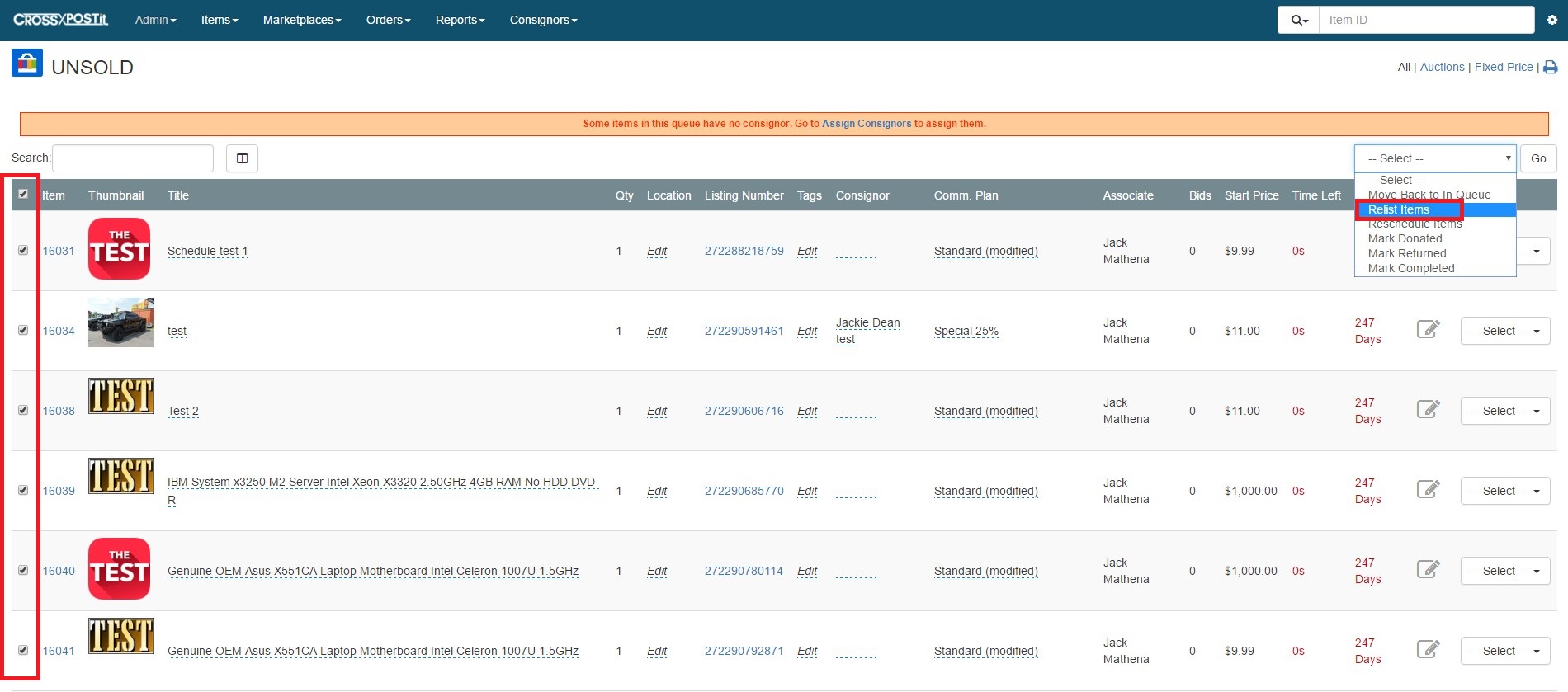
You now have the option to change the Starting Price or Fixed Prices individually without going into each listing. In addition, if you just want to adjust all listings by a percentage, we now make it simple without requiring you to do the math.
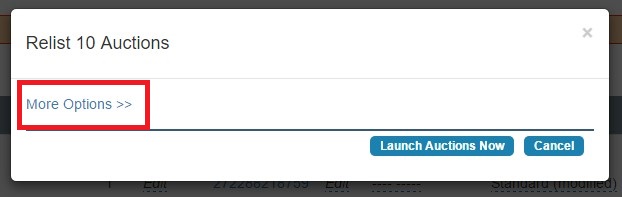
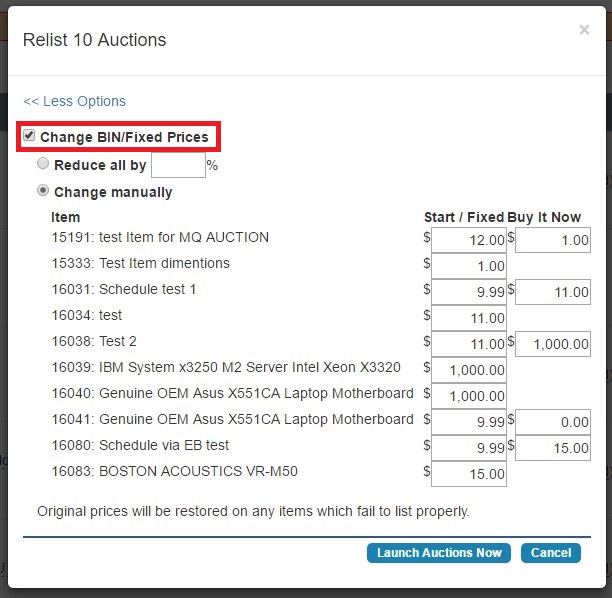
Bulk Rescheduling items:
When rescheduling items in bulk, you can either choose to schedule them all for the same time or individually change the times you would like them listed.
