When you go to Reports > Checks/Payouts, you will see all of your consignor payments via Check, PayPal or other methods used.
When the consignor is paid via check, it will use your check numbers and autofill the next number when selecting to pay via checks. When selecting a different payout type, the type and date will be in the “check reference” field such as “PayPal-101014-0002” is the 2nd PayPal payment made on October 14th.
To refine this page, you can choose a date range, a check range and Payment Method options. This can be exported to an Excel .csv file (icon at the top right next to “This Month”) or you can export to QuickBooks as an .iif file.
If you see Pending on the Payout Info of the PayPal transaction, it is because the Instant Payment Notification (IPN) hasn’t finished processing. This may take up to an hour to perform.
If you need to void a check, this does not place a stop payment with your bank. It simply cancels the payment within CrossPostIt and allows you to either move the items back to be paid again or completes the items. The check number cannot be used again in CrossPostIt as it is now known as a voided check.
If you need to cancel a PayPal payment, it will be marked as Not Approved and will show up as a voided payment as well. This will void the transaction directly on PayPal. Be sure to check your PayPal account after marking this as Not Approved. Same as checks, it will ask if you want to move the items back to be paid again or to complete them.
If you need to cancel another payment type such as Cash or Direct Deposit, CrossPostIt will take no action in cancelling but it will ask if you want to move the items back to be paid again or to complete them.

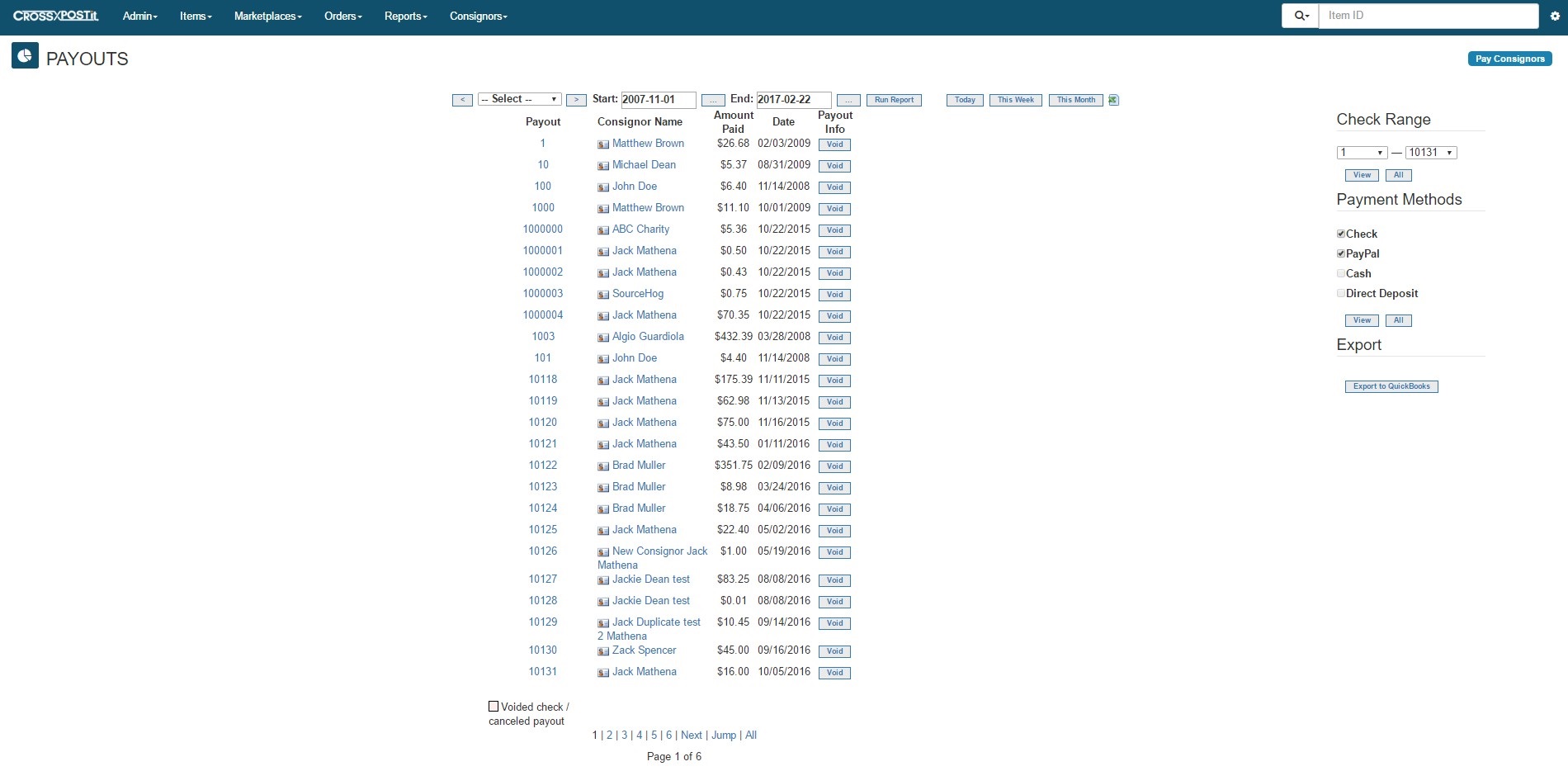
Pingback: SellerVantage Support | Pay Consignors via PayPal