It’s that time of the year (or quarter) again and you need to gather all of your sale information. We gotcha covered.
First, go to Reports > Sold Items.
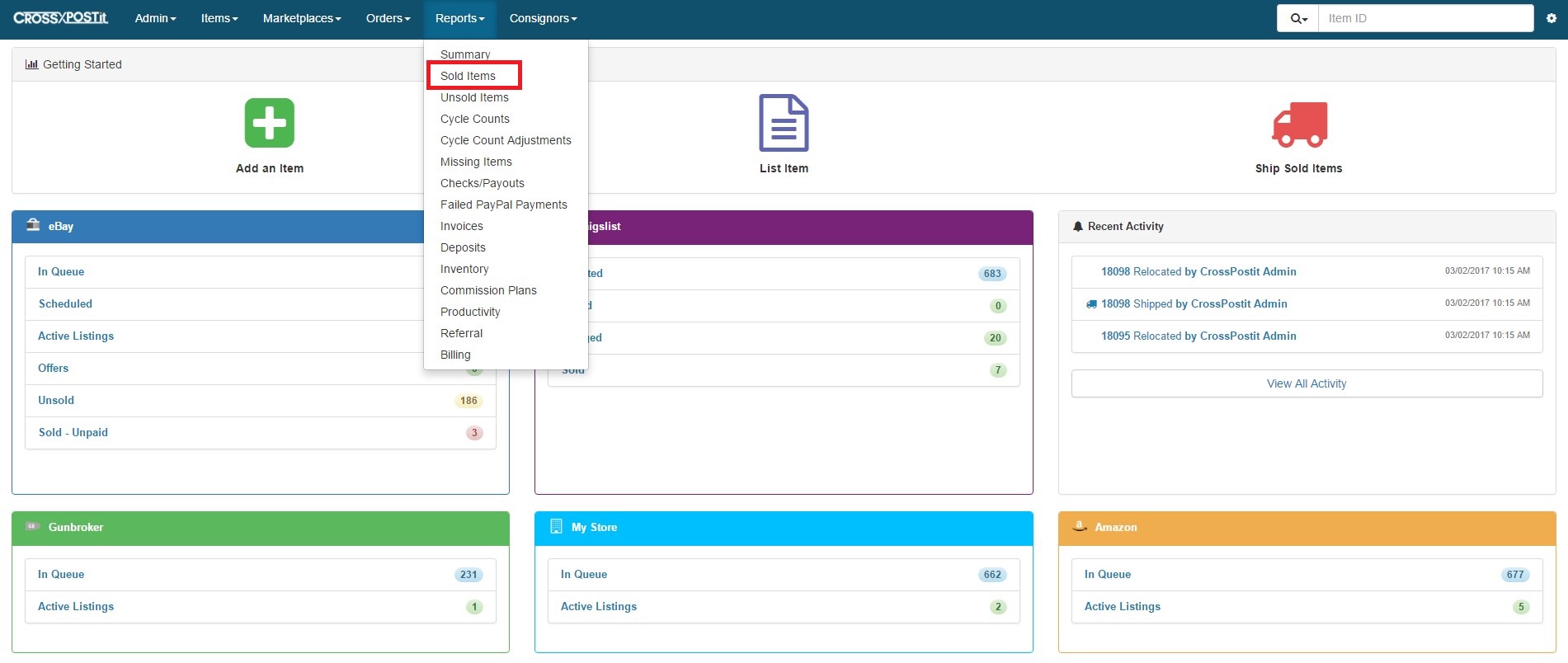
Next, change the date range to the month you would like to retrieve reports from.
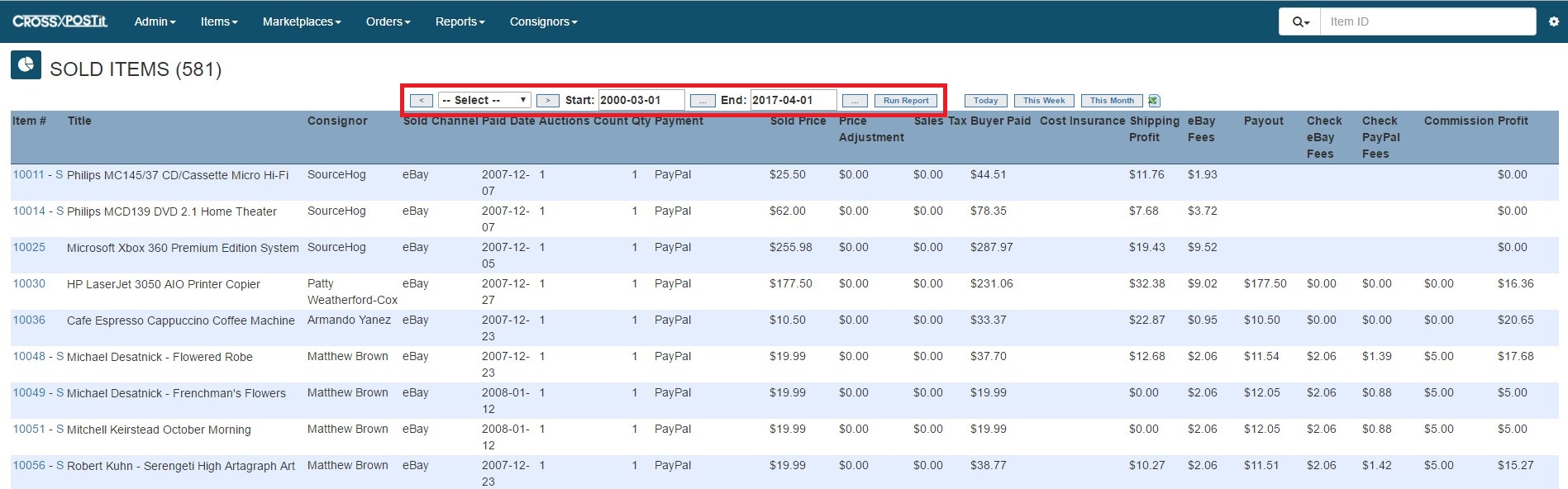
Then, click on the Excel icon on the right (highlighted in red in the photo below).
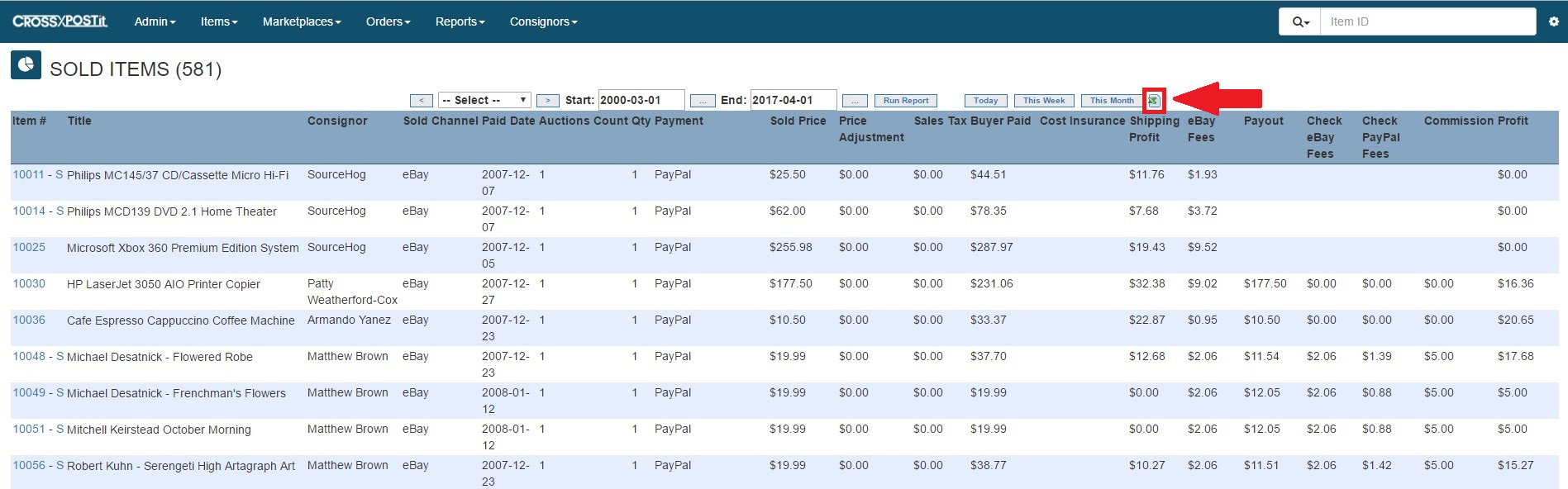
This spreadsheet will give you the following information:
(Columns A-L)
Item number, Title, Consignor, Gallery URL, Date the item was added, Date item was paid, Quantity times it was listed, Quantity of the product, eBay auction number that sold, Information lines when taking product in.
(Columns M-T)
Buyer’s name, Payment method, Sold Price, Shipping amount Buyer paid, Handling amount Buyer paid, Insurance amount Buyer paid, Tax amount Buyer paid, Entire total that Buyer Paid.
(Columns U-X)
Shipping paid by Store, Insurance paid by Store, Total shipping label amount paid by Store, Shipping Profit or Loss (total shipping paid by the store minus total paid by the buyer).
(Columns Y-AC)
eBay Fees paid by Store, PayPal fees paid by Store, Check amount paid to consignor, eBay fees charged to consignor through the check generated, PayPal fees charged to consignor through the check generated.
(Columns AD-AE)
Commission Store received, Item Profit (broken down on the next line)
(commission + shipping profit) – ((store ebay fees + store paypal fees) – (consignor ebay fees + consignor paypal fees))
———————————————————————————————-
If you have not entered the shipping label cost or if you have not generated checks for items, the Commission column nor the Item Profit column will be correct due to not having all of the information for those totals.
Other reports you can generate within CrossPostIt are as follows:
- Reports > Checks :: export your check information as an .iif file for QuickBooks
- Reports > Unsold Items :: export a .csv file of items that did not sell in which the store has paid eBay fees
- Reports > Invoices :: If you have had unsold items and invoiced consignors to pickup their unsold items, generate the report of income collected here
- Reports > Commission Plans :: Download all SOLD items per commission plan as a .csv file
- Reports > Employee Productivity :: Download all SOLD items per employee that have been added to CrossPostIt (Intake) and the items that have been Listed. This displays items as they have been SOLD, not as they have been listed
- Reports > Referral Source :: Download all SOLD items under each selected Referral Source, displaying the total amount sold for, the amount the consignor was paid for and the amount of commission the store made – all from the referral source
- Each Consignor’s Summary :: When you search for a consignor in the search bar at the top right, after clicking on their name, you are in that consignor’s summary. Download all items with a similar report to the Sold Items report, with one addition of the Status column (In Queue, Listed, Sold, Completed, Unsold, etc)
