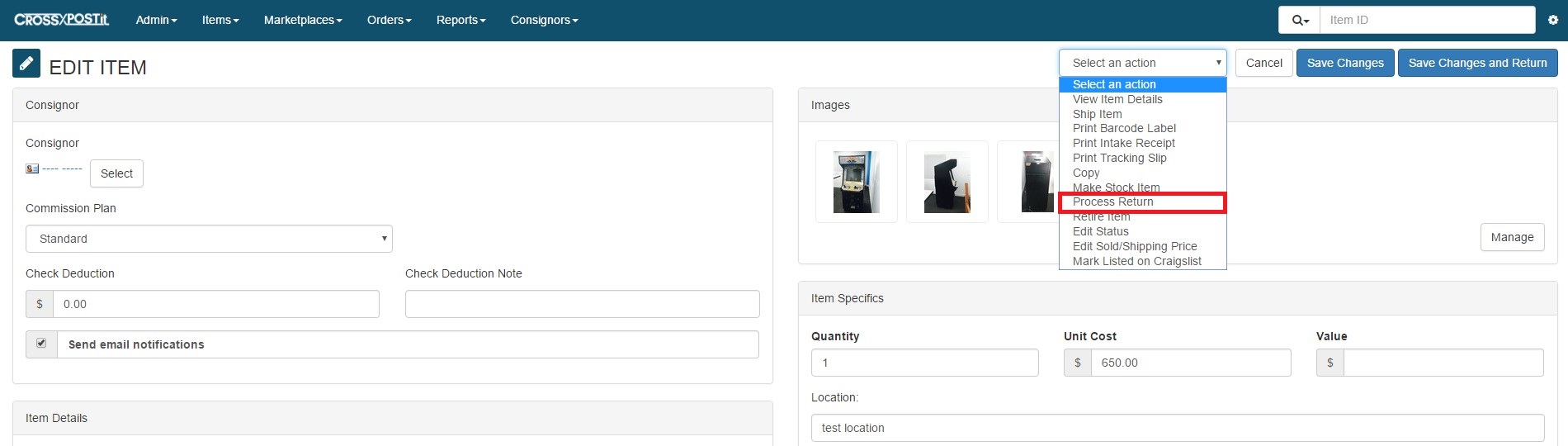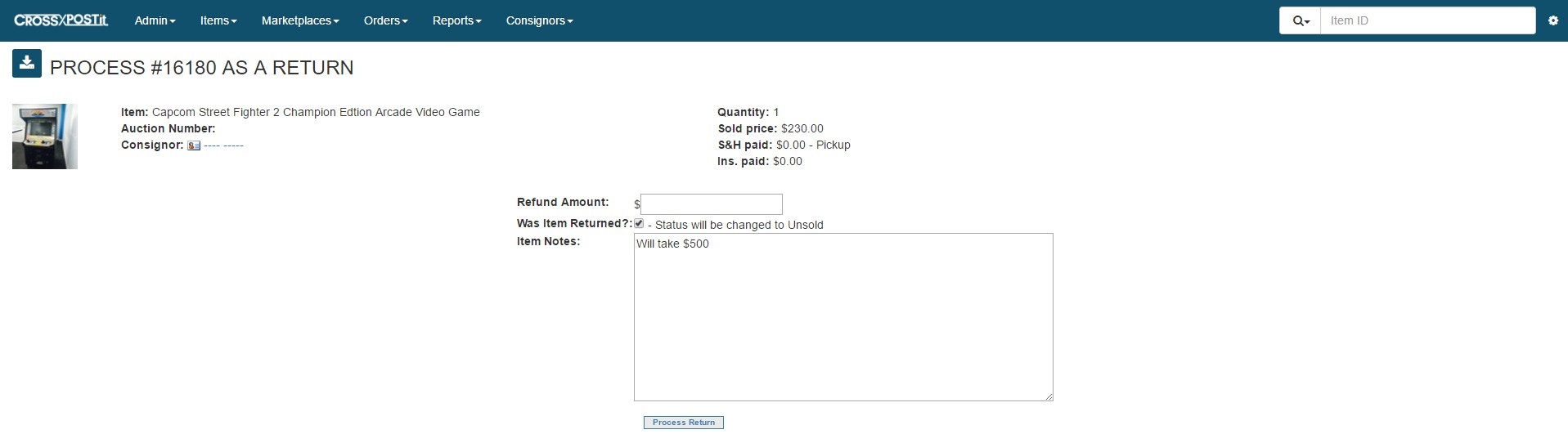Before processing returns is explained, CrossPostIt is not connected to your PayPal account. The software will only keep track of numbers but will NOT process the return through PayPal. That will still have to be manually done through PayPal. The purpose of processing a return through CrossPostIt is to prevent from paying the consignor more than you collected for the item.
When an item has been paid for and shipped, you may have to process a return to the buyer because the item was not as expected when received by the buyer. You can process a return from the Shipped section or by searching for the inventory number. After clicking View/Edit Item, you will see the details page for that particular item.
In the drop down menu, click Process Return.
From here, you can process a full return or a partial return to the buyer. You choose the amount you want to refund here. Just to reiterate, CrossPostIt will not process the return through PayPal, this is only for numbers in the system and also preparing the payout to the consignor to be correct.
If you have processed a full refund and the buyer returns the item, click “Was Item Returned”. This will change the status from Shipped to Unsold. After it is in the Unsold section, you can choose to return the item to the consignor or relist the item.
Any notes added to the item notes will not be sent to the buyer nor the consignor. It is only for store information.
———————————-
Refund/Return Reporting Information:
If an item sells for $100 and the Refund is $20, the Sale reports will still reflect $100 while the Refund column will show $20. The Sale column will NOT show $80 as the sale amount.
If an item sells in November but the refund happens during December, the refund will be on the November reports and NOT the December reports since the sale happened in November.