When you want to automate your listings to relist on eBay, you’ll want to use the Inventory section. With this, you can enter a quantity of 10 into the stock record and then list a smaller quantity in your actual listing.
Adding Inventory into CrossPostIt: From the Dashboard, click the Items Tab/ Inventory/ View All Groups.
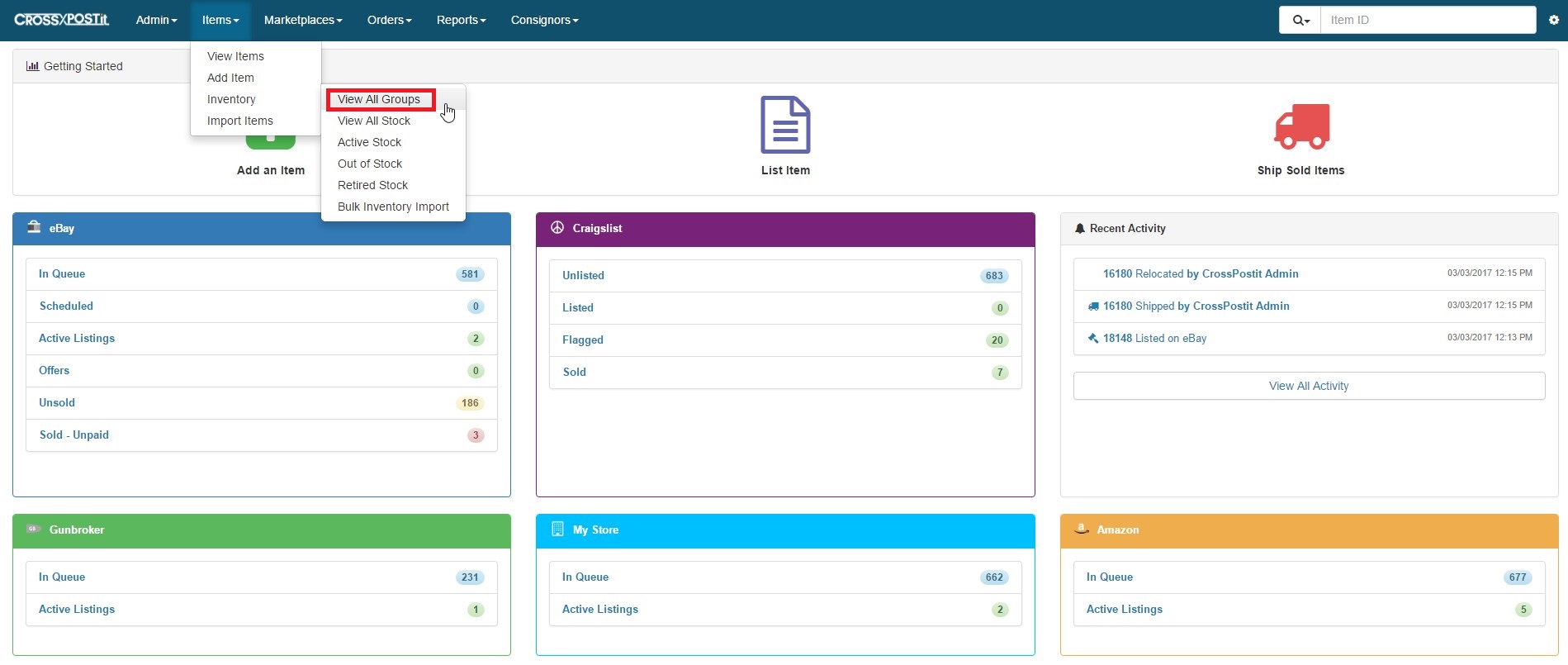
Then click Create New Inventory on the right.
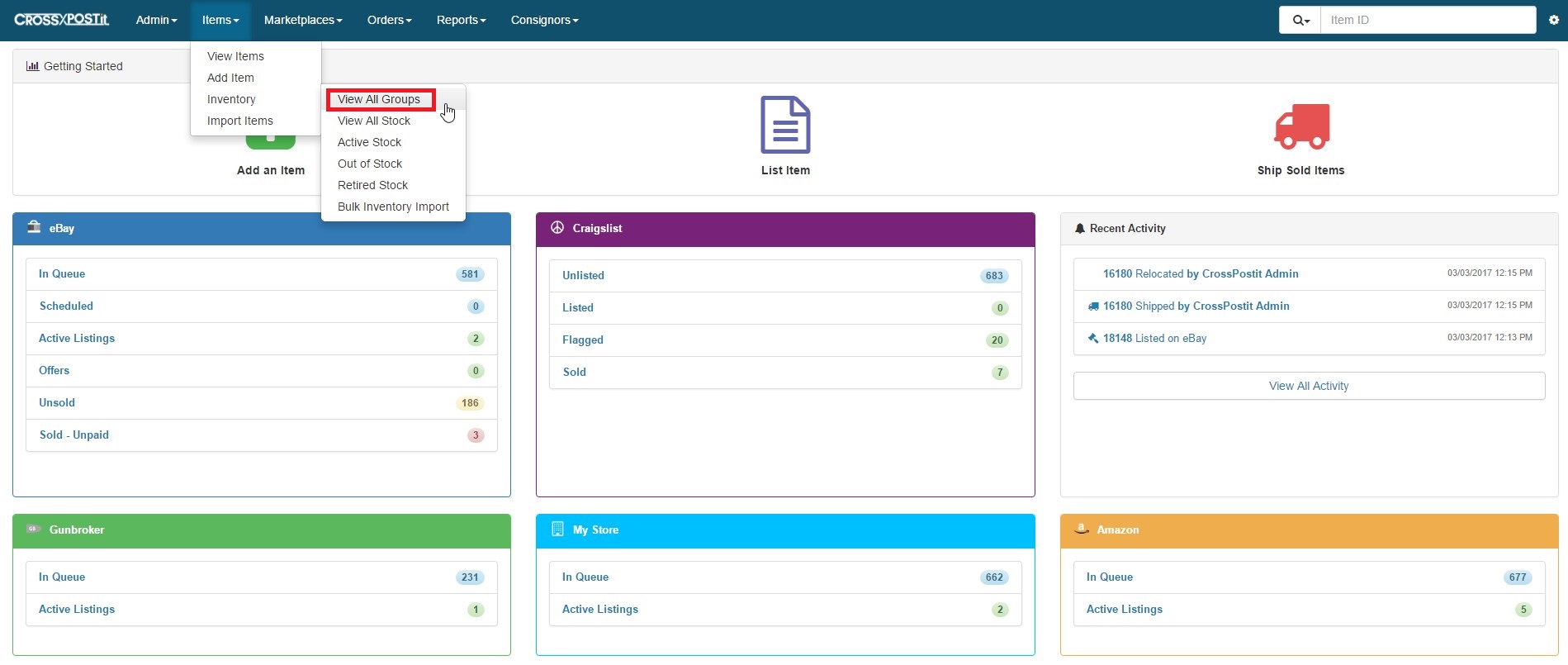
When you create a New Inventory Stock record, you are not listing the item to any channel. It’s solely creating the record to then create items from.
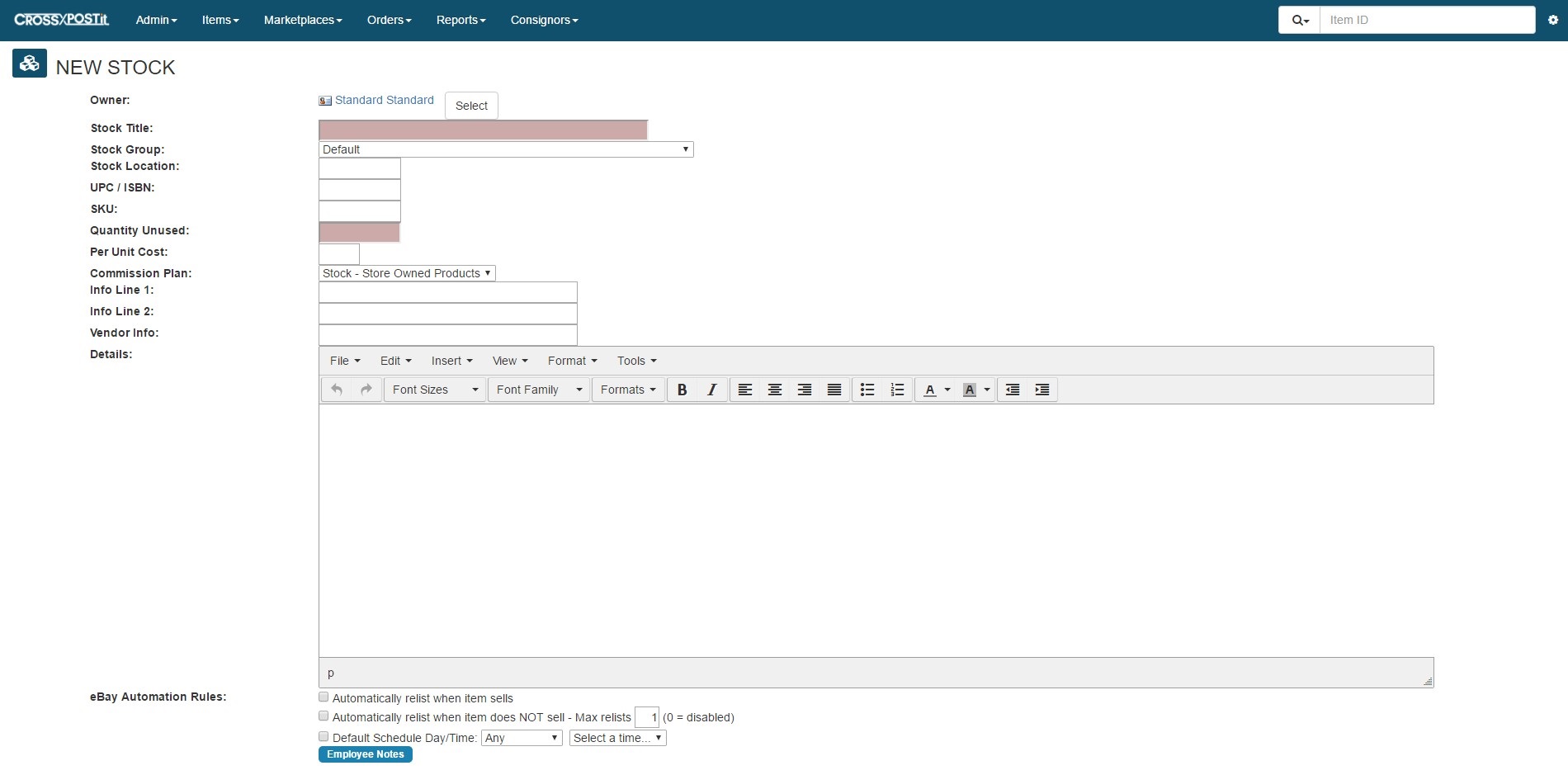
Choose the owner of the item. By default it’s your store.
When setting the Stock Title, this does not have to be the full 80-character title. This is the easy-to-spot title.
Location, UPC/ISBN and SKU are all optional fields.
Quantity Unused is the total quantity of items. When you start listing and selling, this will be the field to enter the quantity that are not currently being sold through another item already.
Per Unit Cost assists with Sold Inventory Reporting.
Use Commission Plan if you are listing this item on consignment. If this is a store-owned item, leave it as is.
Info Lines 1 & 2 are solely for Sold Item Reporting purposes. They aren’t used during the listing.
Vendor Info is also only for reporting purposes.
Details are the default descriptions.
Automation Rules:
- Auto Relist when Item Sells – Use this if you want to generate a new listing each time an item sells
- Auto Relist when Item Doesn’t Sell – This is primarily used for auction-style
- Default Schedule Day/Time – This is beneficial if you list 5-day listings but only list on Tuesdays at 7pm so items are not listed/relisted as soon as the other ends.
Once finished, click Save Stock Item and then you can learn about listing Inventory Stock.

Pingback: SellerVantage Support | List a stock Item on eBay
Pingback: SellerVantage Support | List an item on Craigslist
Pingback: SellerVantage Support | List stock on Amazon