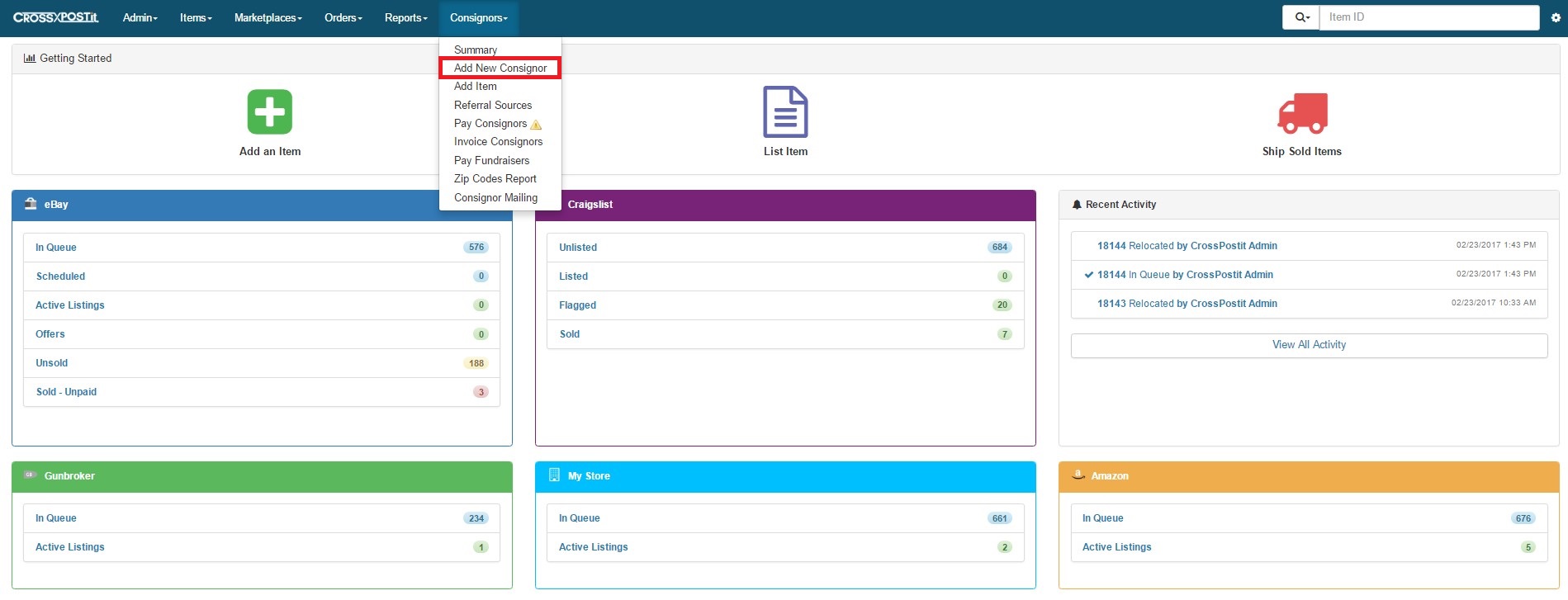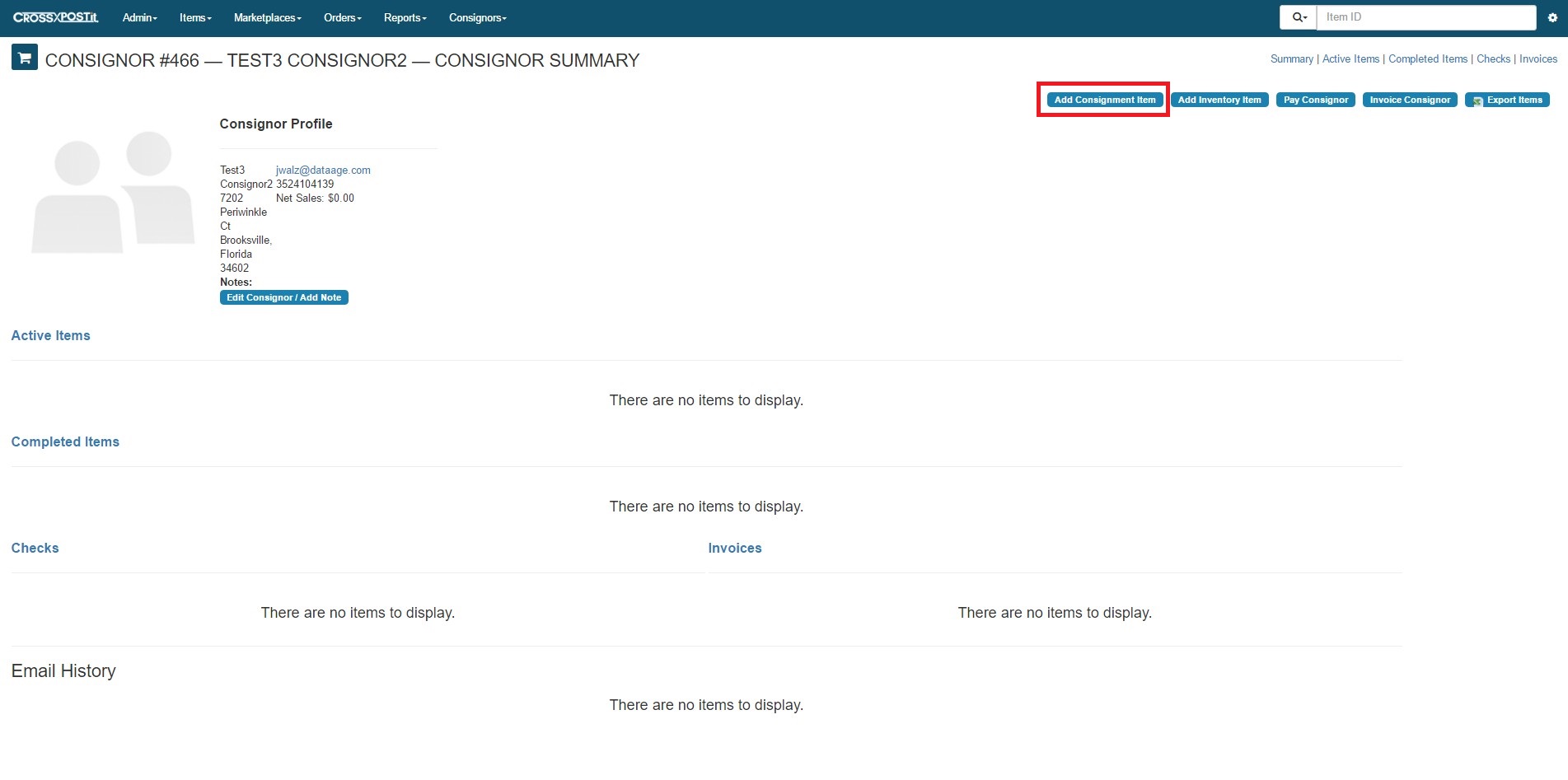Before you add an item, you need to add a new consignor if one does not exist in the system
Click Consignors on the top navigation bar. Then click Add New Consignor. You will need to enter in all of the relevant information for your consignor. It’s crucial to get the email address if you want to be able to automatically notify your consignor when their item is listed and sells. When completed, click Update and your new consignor will be entered into the system. You will then be routed to your customers Auction Profile. This page will eventually display all the active and completed transactions for the consignor. This is also where you enter new items under their profile.
Adding New Consignment Items
From within a consignor profile click Add Consignment Item.
The Add Consignment Item page is high level overview of the product your are taking in to your store. You will need to have Commission Plans setup in the Settings section (the gear icon) in order to enter an item. This will establish the consignment agreement and displays the conditions on the receipt. There are several fields on this form that will automatically populate at the time of listing to avoid having to make a duplicate entry.
When entering an Item Title, you will still have a chance to create a final title that best suits the channel you are listing on.
If the item is multiple variation, enter the total quantity of items on the right. You will have a chance during the listing process to separate each variation, quantities and also separate prices too.
If you are going to list the item as a Fixed Price listing, enter the price in the Fixed Price/Buy It Now field and it will populate when you select the Fixed Price option. This field is also the amount entered for Amazon, Craigslist and the eCommerce Storefront. If you’re listing Auction Style, enter the price in eBay Starting Bid.
Approximate Value is a field for internal use. This is a column that can be used for projected calculation, estimated fees, insurance purposes or item cost if this is a store purchase. This information shows on the Sold Items Report and also accessible on the View Item page.
Check Deduction is if you need to charge a fee for dry cleaning, or some kind of service fee that you need to recoup when the item sells.
Show In Queue let’s you select the channels you plan on listing this item to. The default options are selected under Settings > Defaults.
Item Details is your defaulted description for all channels you sell to.
The Employee Notes field should be used for any information that you do not want to display in the listing but need to communicate to your employees. When you’re finished entering the details click Add Item .
If multiple items are being entered for the same customer, check the Save & Add Another box in order to produce a multiple item receipt.