To start, if you are unfamiliar with eBay’s Multiple Variations, please take a look at their documentation.
Step 1.
Prepare the item as you would any other by adding the details on the Add Item Intake form. Then click “List Item”.
Step 2.
From the Listing Page you can add the rest of the eBay listing information. Make sure you include the Specifics you want to have in your listing by clicking on the Blue links.
Leave the variations that are changing blank under item specifics and you include them.
Step 3.
Creating your variations is the next step. In this example I started with the Red T-Shirt. Adding the items image (not required), SKU, Price, UPC and Quantity information.
Next click “Add Variation Specific” and choose the Name: and Value: in this case I choose Size (Men’s) and S (Small) then click “Add Value” and Save.
If you have a second specific that changes like Color you want to click the “Add Variation Specific” button again and follow the same steps you used to create the first. This will include both specifics for the first item.
Click “Add Variation Specific” and “Save” the entire variation.
Finally, choose your Pictured Specific and click Update, I chose size. This will add the Value in the “Pictured Value” column and you’ve created your first Variation.
If you have 2 specifics your variation will look like the be low image.
To add additional variations just follow the first Step:
-Add the image
-Add the SKU (Blue T-Shirt Medium)
-Add Quantity
-Pick your 1st Specific (Size (Men’s) > Add Variation Specific
-Choose Suggested Values (M)> Add Value and Save
For the Second Variation choose Color under “Add Available Specifics” and click “Add Specific to Variation. Choose the actual color under “Suggested Values” and click “Add Value”. Then click Save
-After all the variations are added click “Add Variation”. This will add the second Variation.
To Add a third variation (Size) repeat the steps above.
When the variations are all complete they should look similar to the below image.
Step 4
Continue setting up the rest of the listing as you normally would do by filling in the Schedule time Domestic Shipping, etc. Then Preview and list to eBay.
If there are no issues your listing should look like the below image on eBay.
NOTE: Multiple Variation Listings (MVLs) can only be Fixed Price listings. You cannot do Auction-Style listings as an MVL.

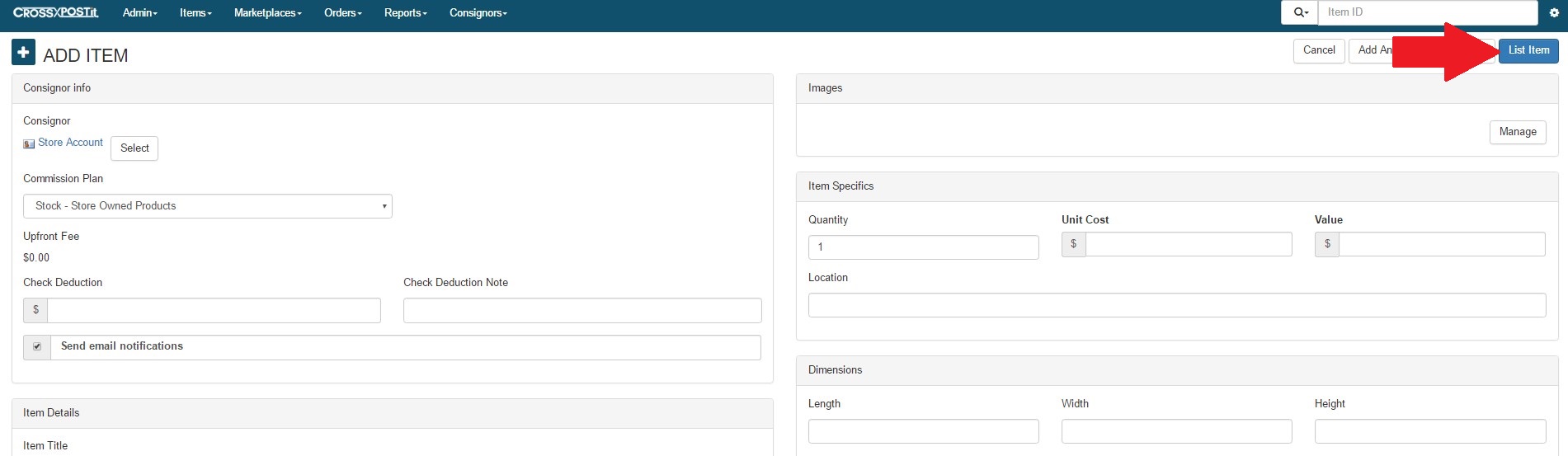
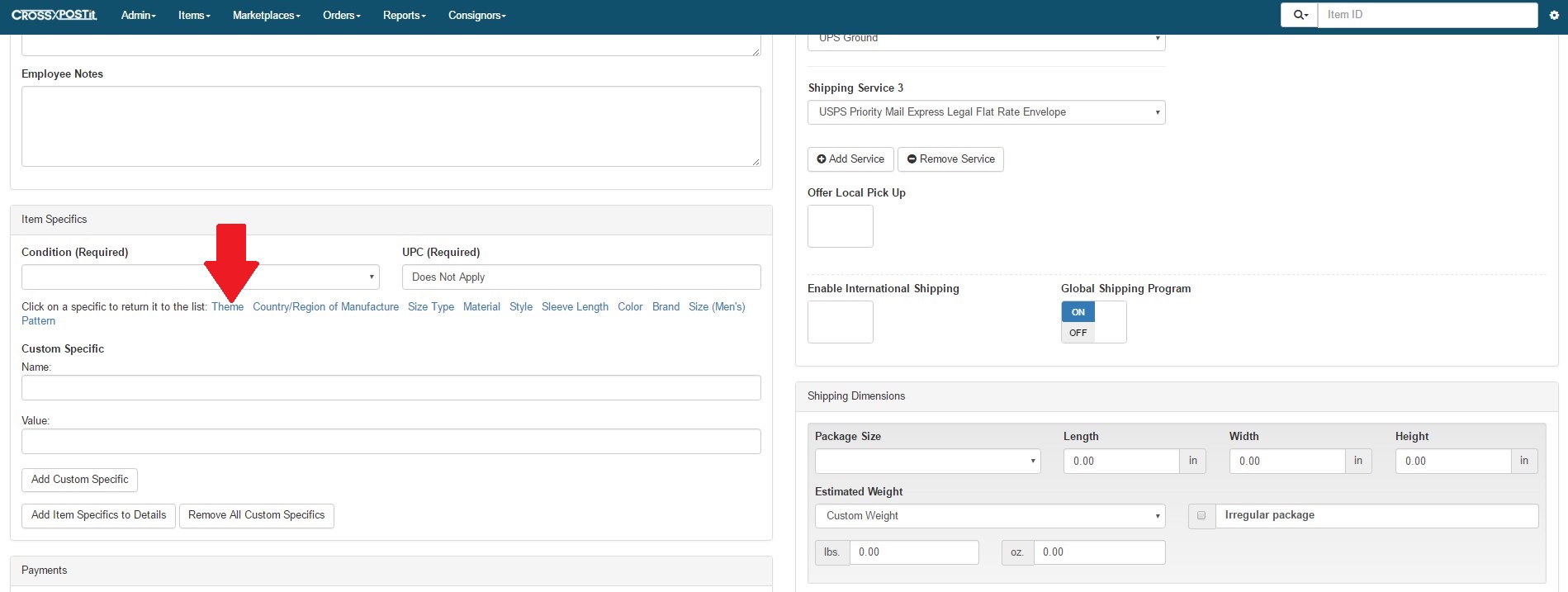
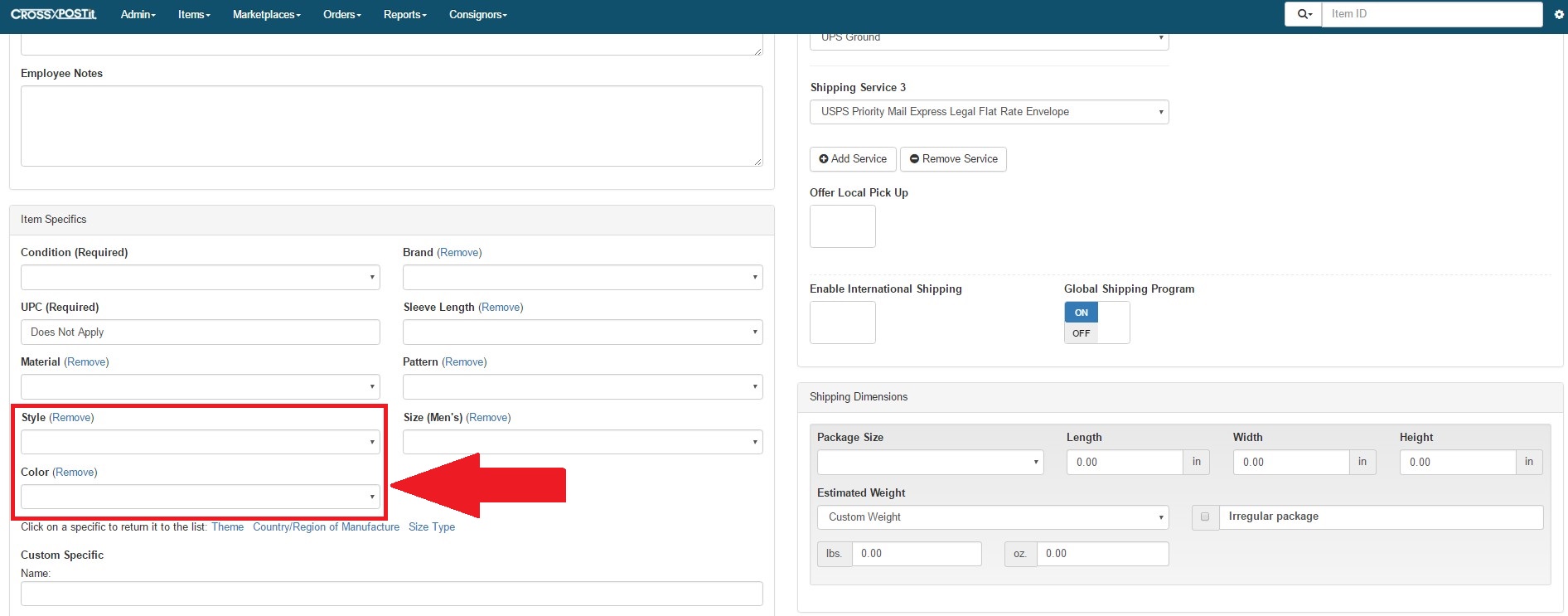
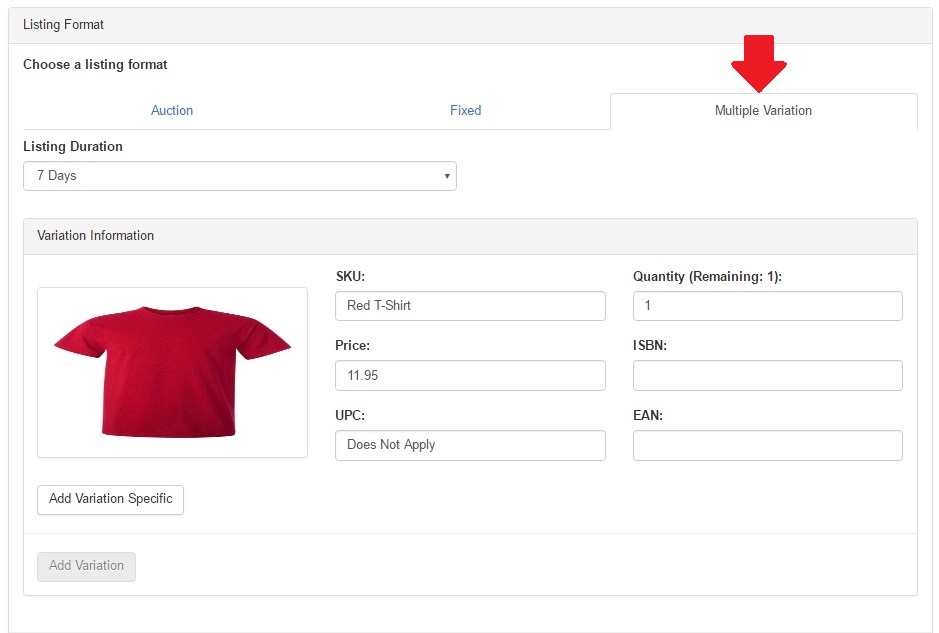
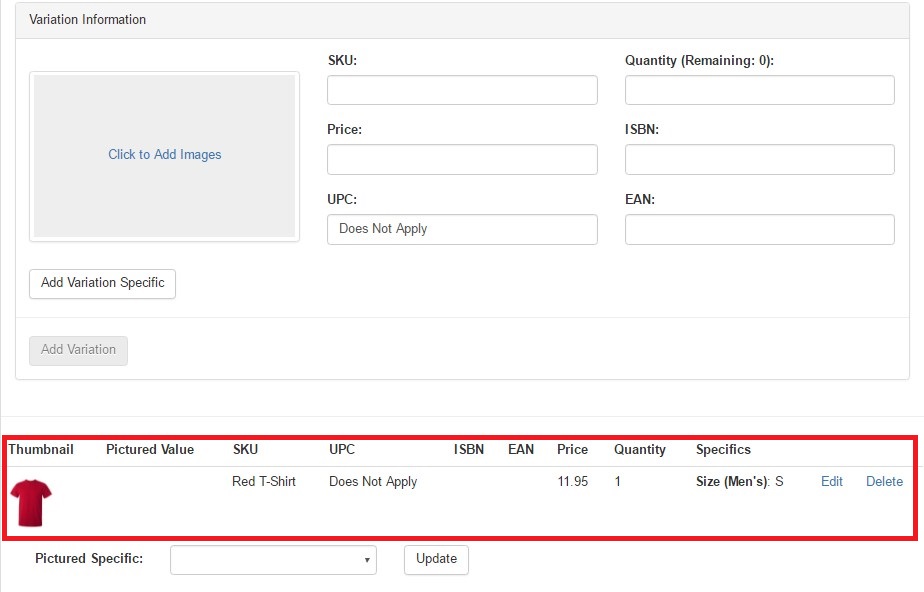
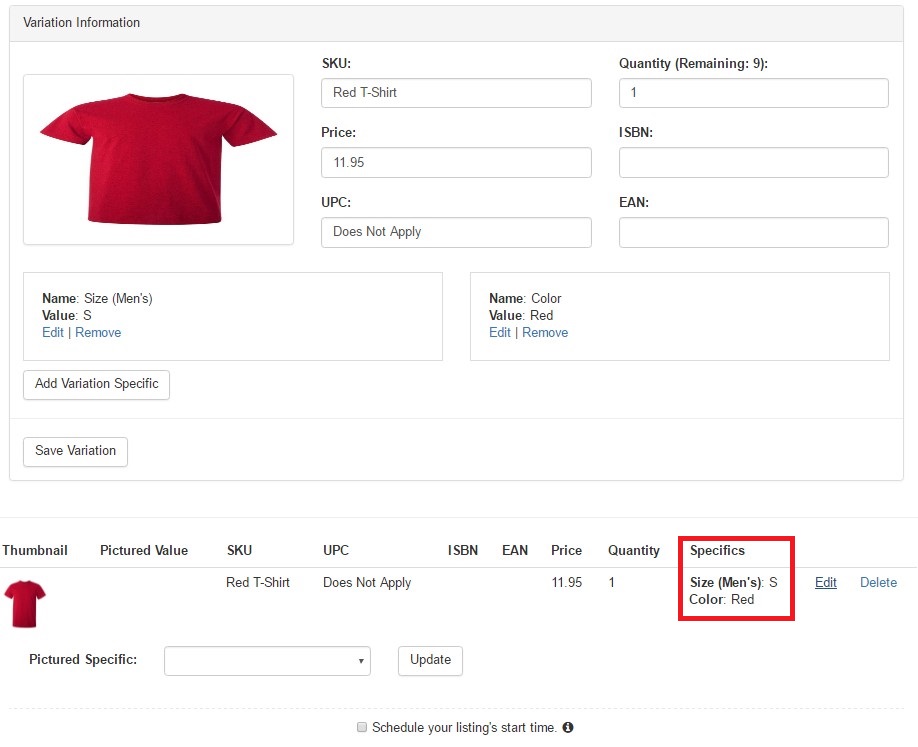
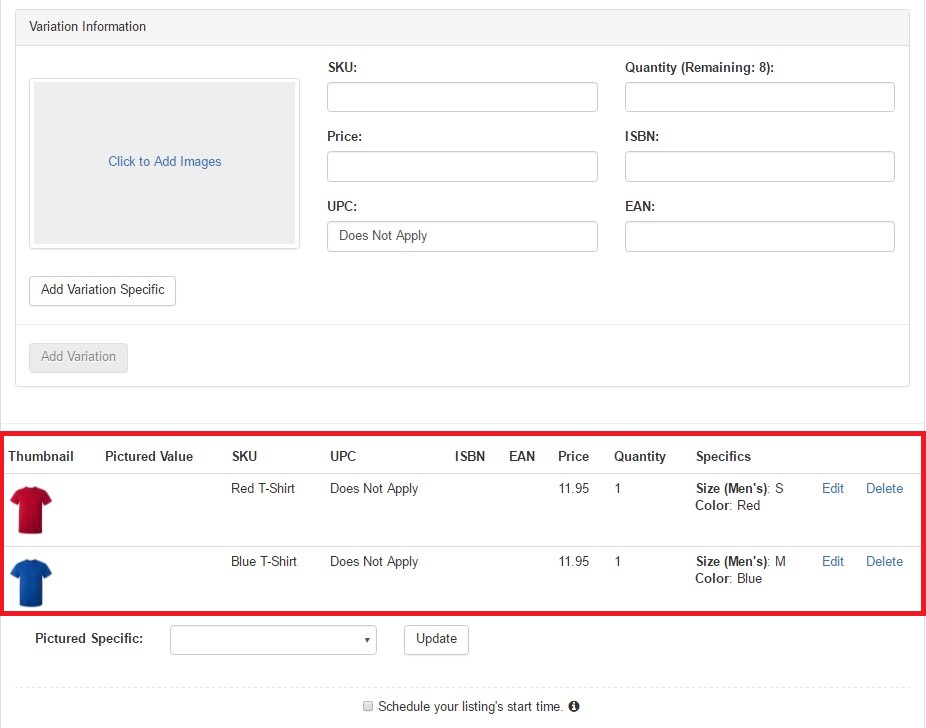
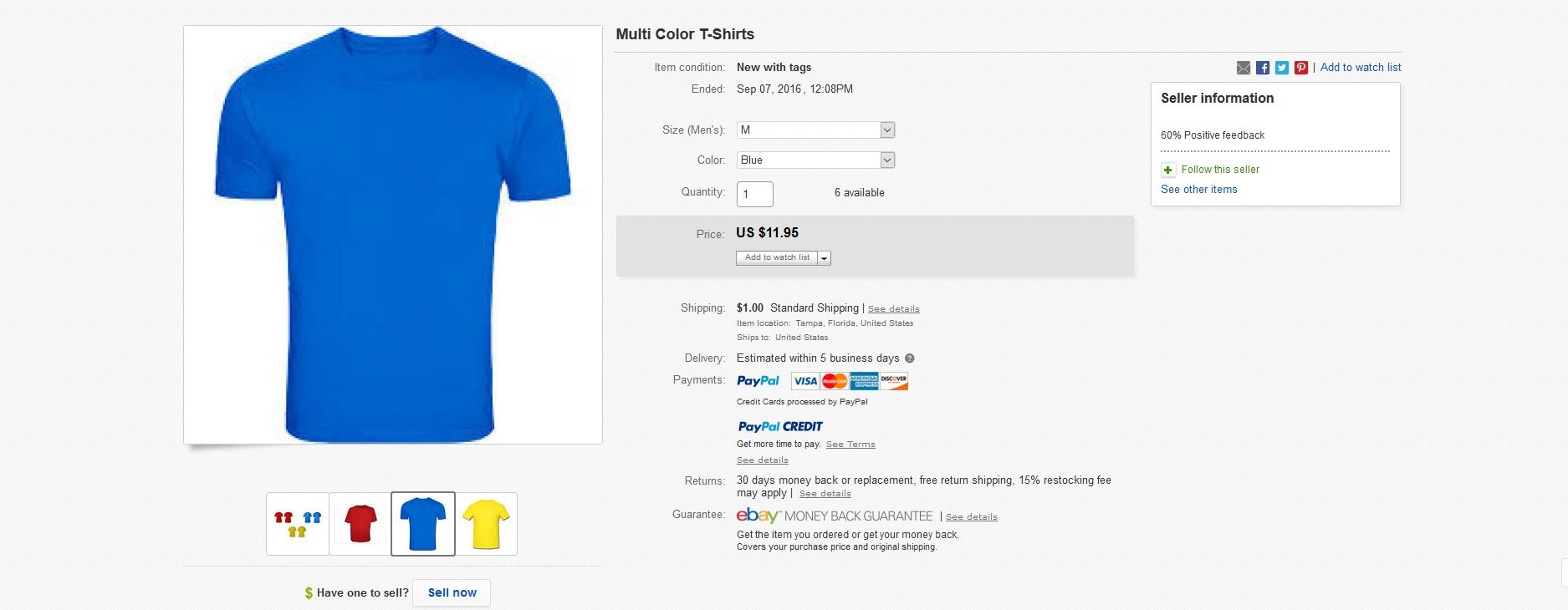
Pingback: SellerVantage Support | List an item on eBay