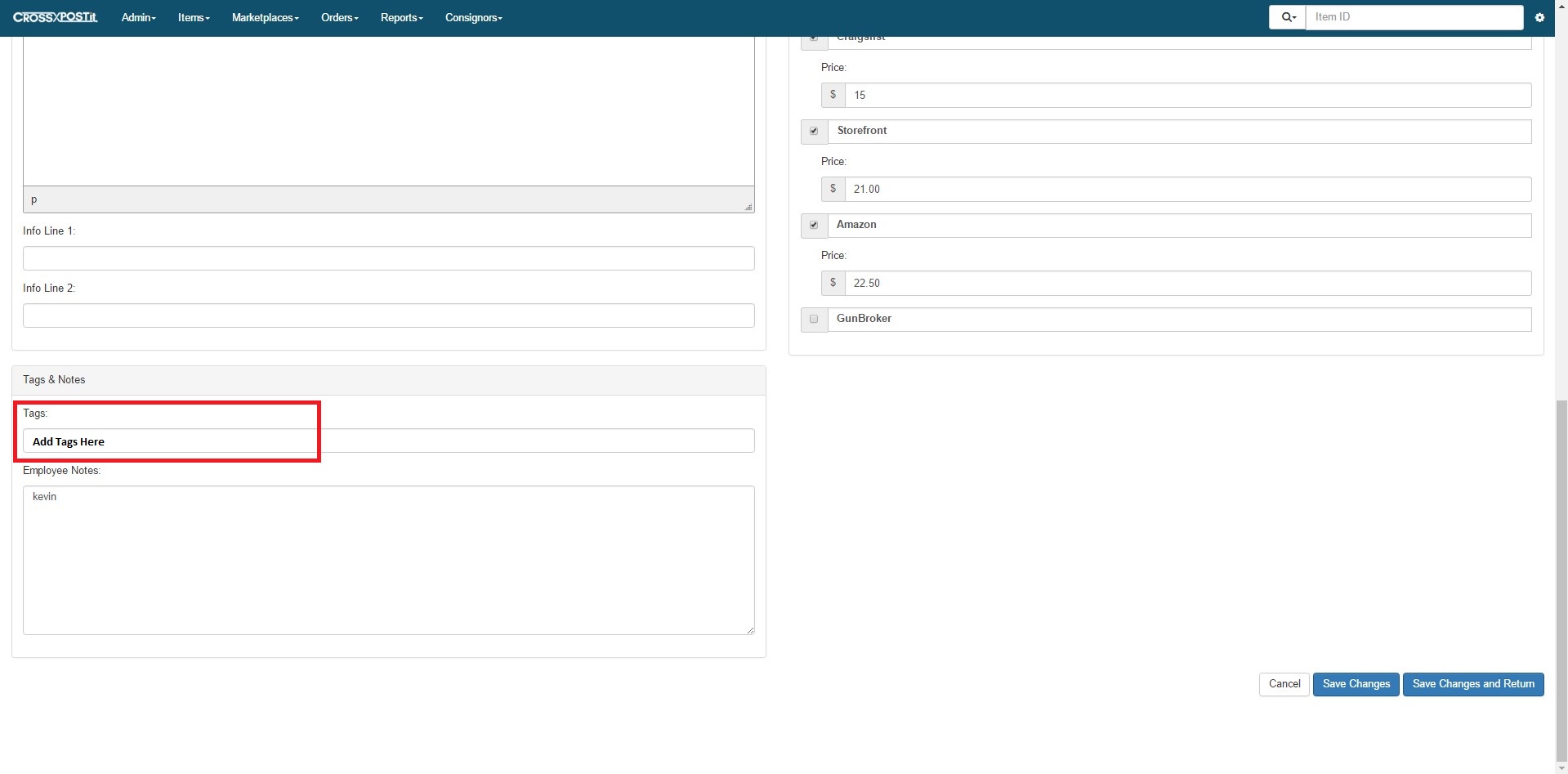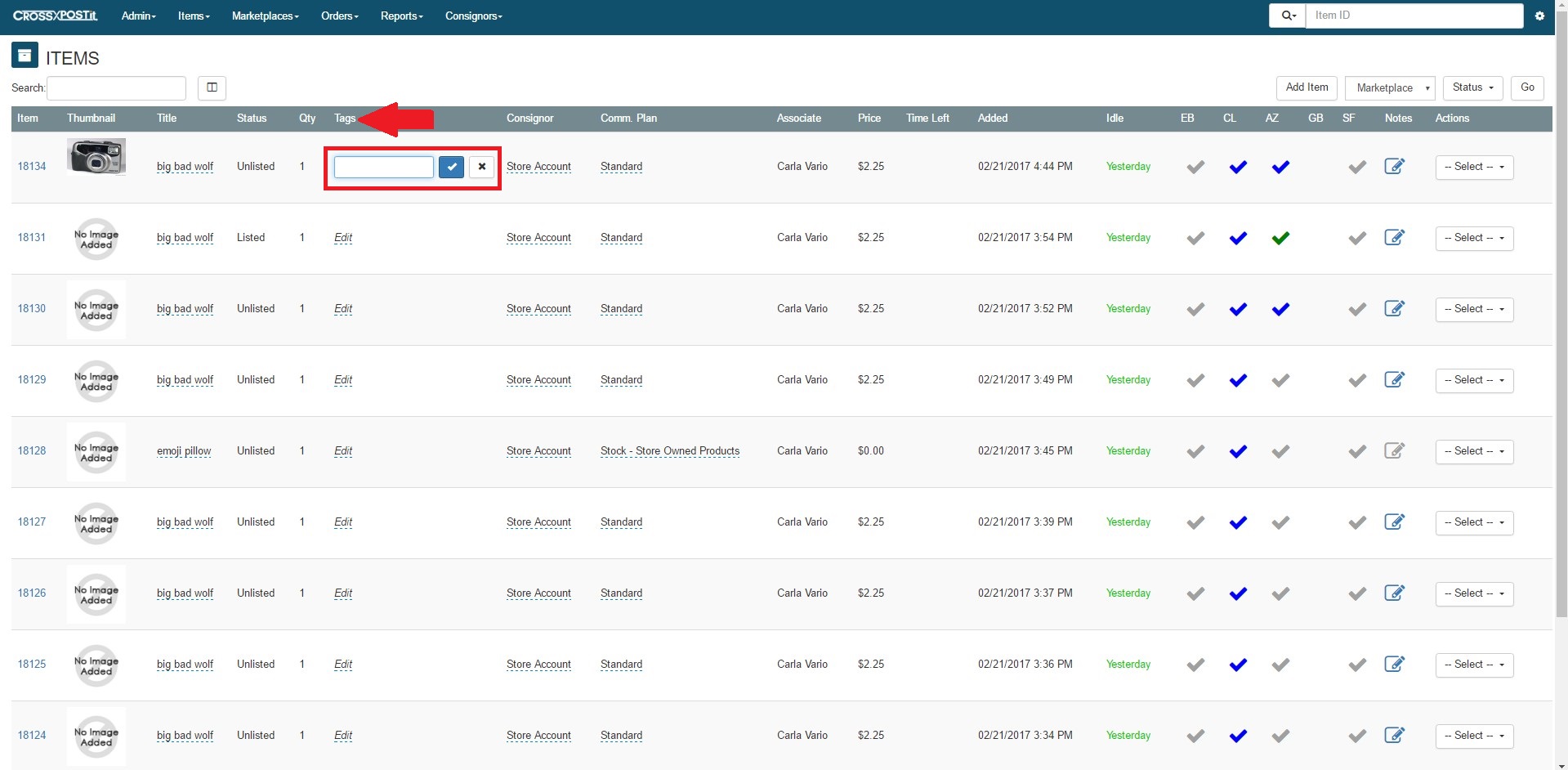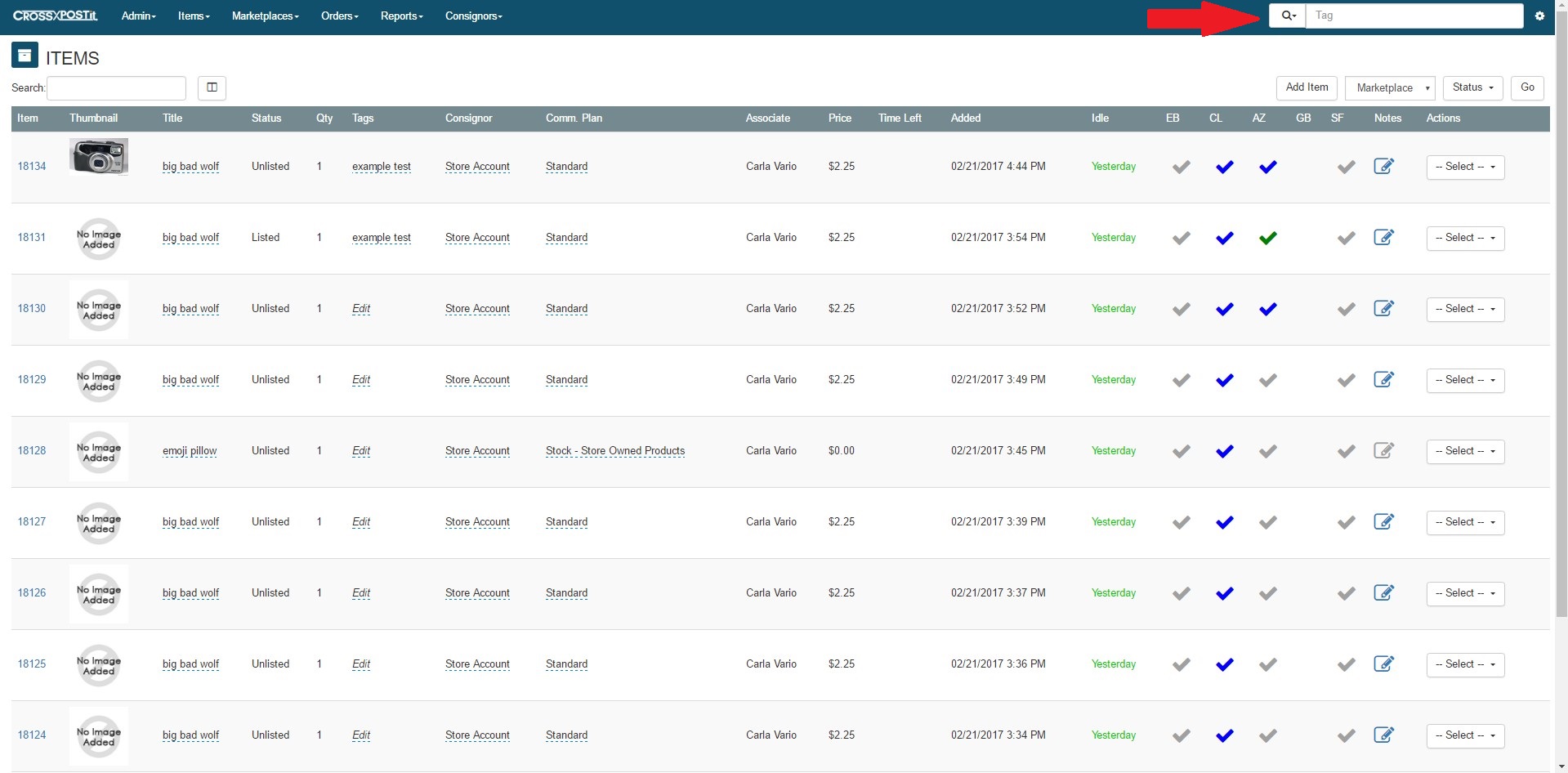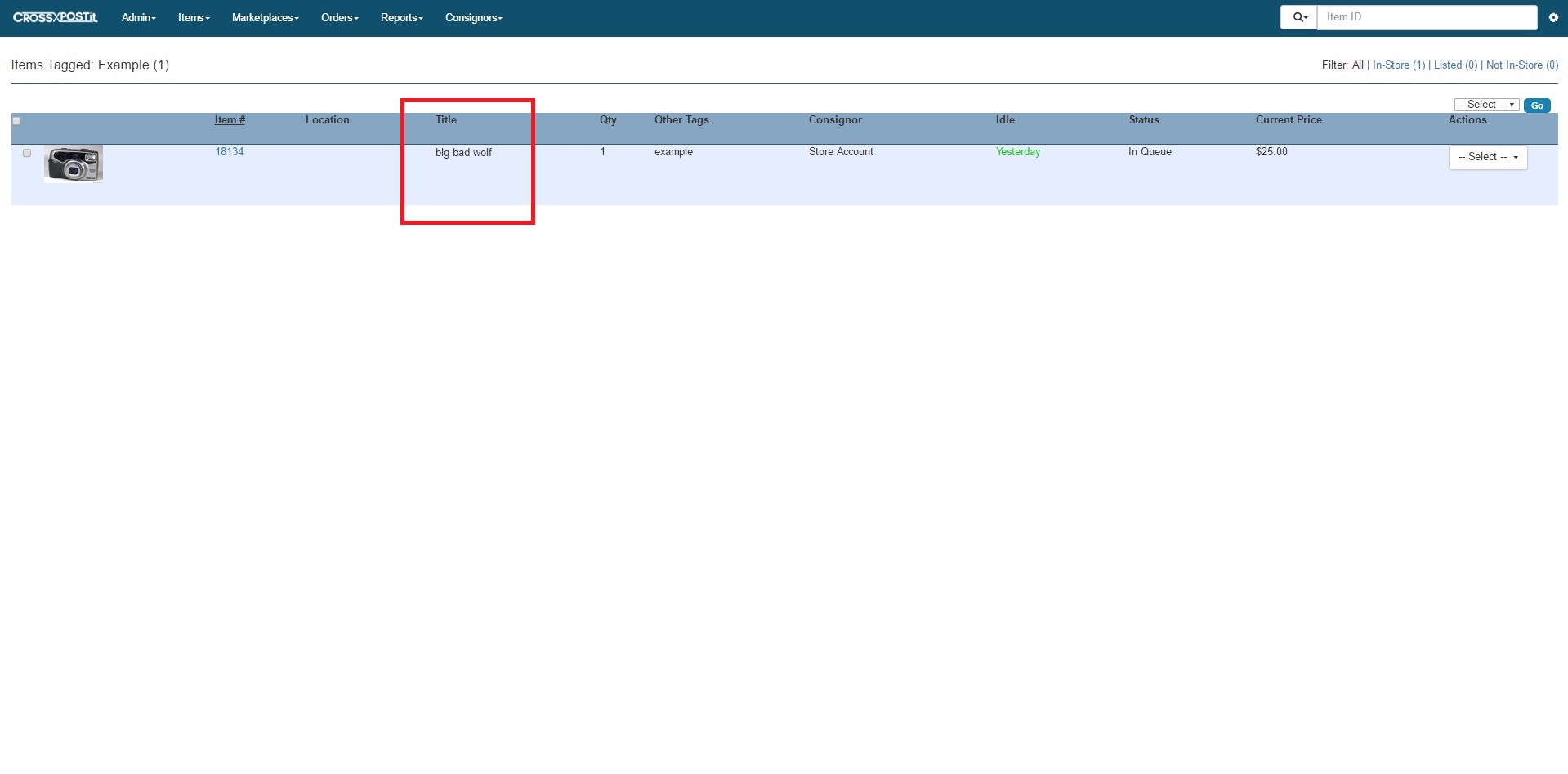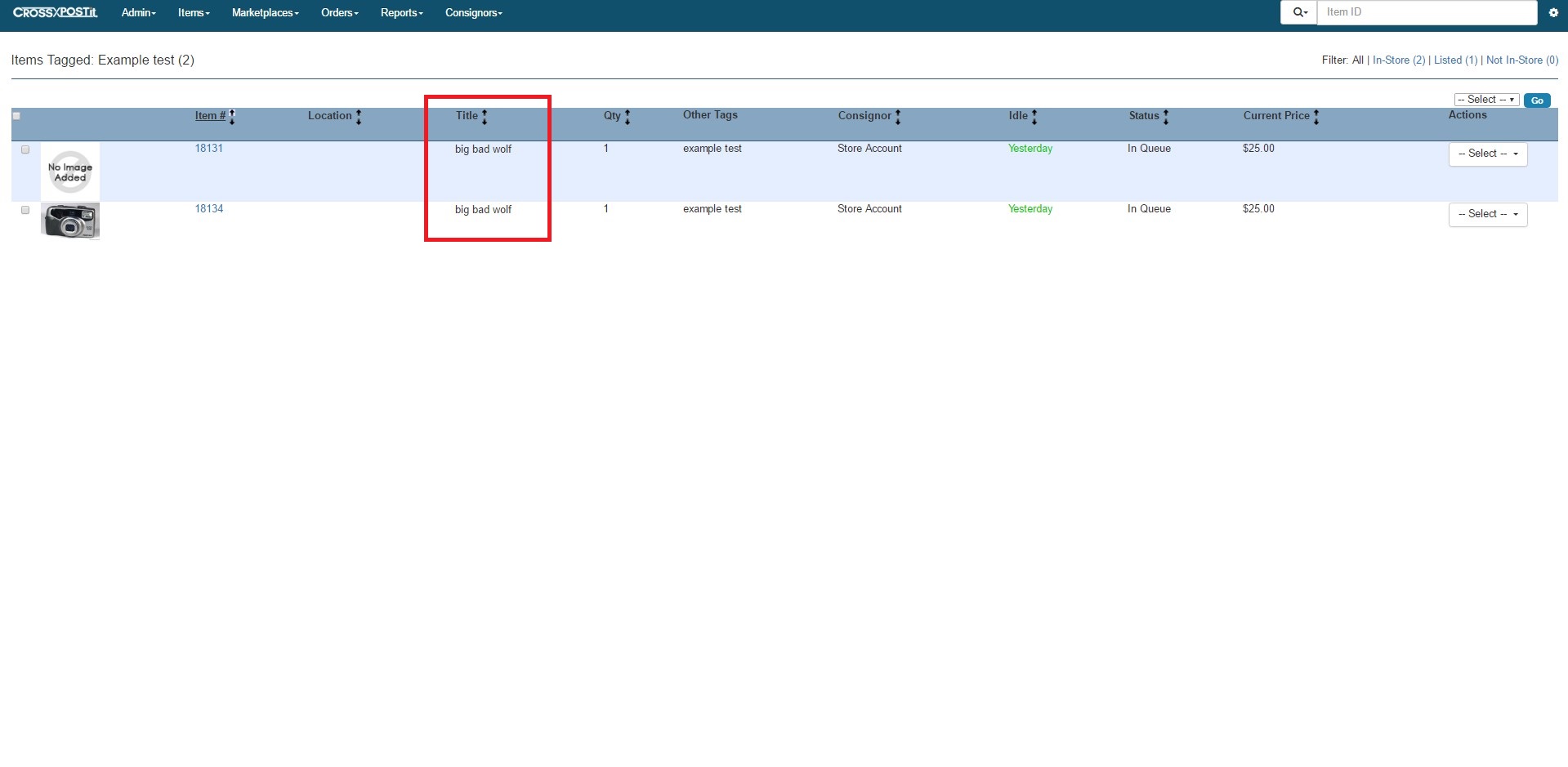Using Tags
Using tags in CrossPostIt is a useful way to search your entire inventory without searching through all your items. Tags allow you to search a single or couple key words that will help narrow down your search results.
To use Tags in your inventory you’ll need to add keywords to your new or existing items in your inventory list. There are 2 ways to do this.
1. Adding Tags to New items:
On the Add Item Intake Form below Info Line 1 and 2 you are able to add your tags to a new item as you fill in the item’s detail.
2. Adding Tags to an Existing Item:
To add tags to an existing item you can bring up your Inventory List and simply go through each item and type your tags directly under the Tags column. This way makes it easier when adding multiple tags to multiple items. Make sure to press the Check box to save your work when finished adding each tag for each item.
How to Search for Tags Within CrossPostIt:
Once you have your items tagged with specific keywords that make those items unique you can start searching for them.
In the upper right hand corner in CrossPostIt you will see the Search box where you can search the entire system by Item Number, Title, Consignor etc. Change the drop down to indicate you would like to search the system for Tags you have added to your items. You also have the option to change the default search to Tags under Settings> Listing Defaults> Search Type.
You can type in a single Tag word to bring up more Inventory or use multiple Tag words to reduce what the system finds with more relevant results.
Single Tag Search:
Below I searched for Casio and the results were any item that has the key word Casioassociated with it would populate for the search result.
Multiple Tag Search:
Next I used multiple Tags to search for items to attempt to narrow down or make my results more relevant. I searched for watches and gold. There is no need to add a comma in between each key word simply type the name and a space between both words.
That’s it, a pretty simple but useful tool.