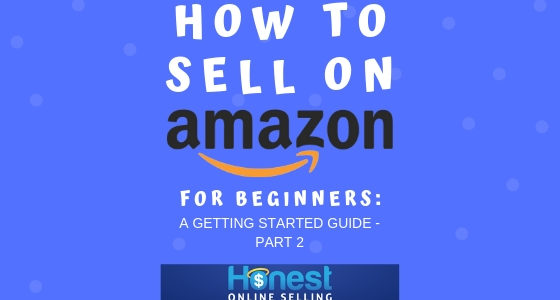Part 2 in a 3-Part Series
Dear reader:
If you read “How to Sell on Amazon for Beginners – Part 1,” then you now have an overview of how selling on Amazon works.
Let’s get into the nitty gritty details of how to open a seller account, find items to sell, calculate your net profit, and how to price your items.
How to Sell on Amazon Step-By-Step
Step 1: Open a seller account as an individual or professional. Go to Amazon Seller Central and click on “Register now.”
An individual seller account is free while a professional account does have a monthly $39.99 (US). subscription fee. Many people start with an individual account and upgrade to professional once they begin selling 40 or more items per month (it’s more cost effective at that selling volume). In either case, note that there are other seller fees that will apply when you start selling items into Amazon and/or shipping your inventory into an Amazon FBA warehouse. More info on Amazon seller fees is here.
You will be asked a few simple questions in the process of registering. Make sure to use a credit card (not a debit card) to keep registration from being delayed or under review.
In order to receive payments, provide the necessary information about your bank account. It is safe and secure with automatic deposits occurring every 2 weeks.
Step 2: Download the Amazon Seller App (Apple/Android) to your smartphone. It is free to use and provided by Amazon.
After scanning the barcode of a product, typing in the ASIN, or even just looking up the brand and/or product title, you will receive valuable information necessary for making good buying decisions
This information will tell you if there are any restrictions selling the product plus the ability to see if there will be a net profit. All of the details include referral and FBA fees plus the current buy box price.
NOTE: You will need to open a seller account before you can use the Amazon Seller App. It connects to your seller account giving you the latest details and daily sales.
Step 3: Learn how to use the Fulfillment By Amazon Revenue Calculator.
If you have made it to this step and still feel reluctant to open a seller account, then start using the Fulfillment by Amazon Revenue Calculator. You can get real-time information for free to help you understand how to run the numbers before opening an account.
Find a product in Amazon or around your home and type in the UPC (barcode), ASIN (product identifier assigned by Amazon), or the ISBN (barcode for books) into the search bar.
This will be a series of letters and/or numbers. Be sure to leave out dashes in between letters and numbers.
For selling FBA, fill in the rest of numbers in the “Amazon Fulfillment” section in the right column. The left column is for calculating your merchant fulfilled net profit.
How to Determine Your Net Profit Using the FBA Revenue Calculator
- Next to the “Item Price” box, type in the current buy box selling price.
- In the “Ship to Amazon” box, include the estimated cost for shipping to the Amazon fulfillment centers. This is typically around 50 cents per pound for one item. If you are using an inventory prep service, add in the cost of shipping to their warehouse and prep fee.
- Add the total amount it costs you to buy the product in the “Cost of Product” box and click on the gold “Calculate” button.
You total net profit and net margin will be shown below. Follow these same steps while using the Amazon Seller App too.
Before you buy any products to resell, always run the numbers through either the Amazon Seller App or the FBA Revenue Calculator. Both are free to use so there is no excuse!
Step 4: Understand the Amazon best sellers rank (BSR). Once you know if you can make a profit selling a product, it’s important to check the sales rank too.
In the Amazon Seller’s App and on the Amazon product detail page you will find the BSR. On Amazon, the BSR can be found by scrolling down the page to the “Product information” section. You will see a pound sign with numbers plus the category name next to “Best Sellers Rank” field.
Example: #258,718 in Home & Kitchen
The sales rank tells you how fast or slow a product is selling on Amazon. The lower the number, the faster the sales. A rank of zero means there are no history of sales with the exception of the electronics category where Amazon sometimes hides the sales rank.
As a beginner, it is wise to start with products that have a lower sales rank.
If you’re wondering “How quickly will a product with sales rank x,xxx sell?”, I use this free tool. Note that the tool gives you the # of estimated sales of any item on Amazon overall (not the # of sales per seller).
Step 5: Find products to sell. Now that you know how to determine your return on investment (ROI), it’s time to start finding some profitable products.
First, look around your home for products you don’t need or want. This is how I got started always a great place to start while first learning. Try:
- Used/new books
- Used/new electronics, kitchen appliances, etc
- Used (Amazon calls them ‘Collectible’)/new toys
- New/unopened baby items.
Once you get rid of extra stuff from your home, go to thrift stores, garage sales, and retail stores to begin scanning products using the Amazon Seller App. This is a great way to keep your costs down while you are practicing your skills.
In retail stores, start by scanning clearance or sale items and work your way up to full price products. This is called retail arbitrage. You buy low from brick and mortar stores and sell high on Amazon.
Just in case you are wondering, yes you can make a profit buying products at full price right off the store shelf.
If you get tired of running around to stores and garage sales, try searching for items to purchase from online stores. This is called online arbitrage. Again, you are buying low from online stores and selling high on Amazon.
Hot tip: Use CleerPro to make online arbitrage product sourcing faster and easier. Get started for free!
At the end of Part 3 (coming soon), I’ll have more recommendations on how to find products to sell.
How to Make A Good Buying Decision
Again, here are three questions to ask yourself before buying a product to resell:
- What is the ROI?
- What is the net profit margin?
- What is the sales rank?
A few other things to consider is whether or not Amazon is selling the product themselves and the total number of FBA sellers. It can be tough to compete against Amazon unless you can buy products for a low enough price.
Too much FBA competition can be a problem too. Unless you can sell the product fast enough, the price may tank by some impatient sellers.
Do thorough product research before you buy anything!
Summarized:
- Open an Amazon seller account.
- Download the Amazon Seller App.
- Practice running numbers to see if you can make a profit using the Fulfillment by Amazon Revenue Calculator.
- Learn the sales ranks for all product categories and stick with the lower numbers.
- Start finding products to sell.
- Don’t forget to use the free CleerPro if you are sourcing online.
- Practice making good buying decisions.
In part 3 of this series (coming up in the 4th week of May) I will show you how to list, ship, and price your items for sale on Amazon … Stay tuned!
-Jordan Malik
The post How to Sell on Amazon for Beginners – Part 2 appeared first on Jordan Malik – Amazon Selling Expert; Bestselling Author.
How to Sell on Amazon for Beginners – Part 2 was first posted on May 14, 2019 at 10:29 am.
Source: jordanmalik.com